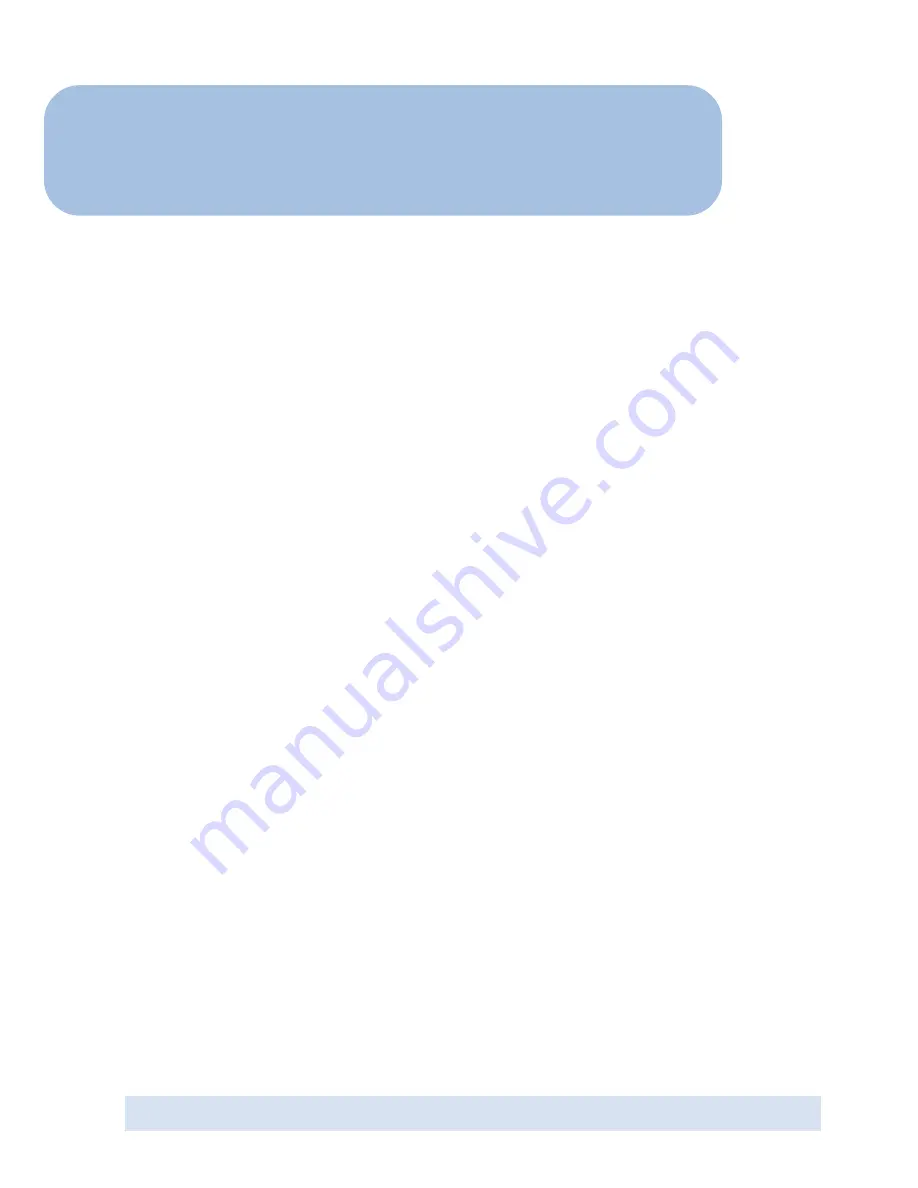
Cable/DSL Wireless Broadband
4-Port Router
Easy Start
Version 0.1
Contents
Introduction ....................................................... 3
Minimum System Requirements ...........................3
CABLE/DSL Router Package ................................. 4
CABLE/DSL Router Overview ............................... 4
Typical CABLE/DSL Router Connection .................. 6
Step 1: Connecting the CABLE/DSL Router to Your
Computer/Notebook ............................................7
Step 2: Configuring Your Ethernet Network Card ... 8
Step 3: Configuring Your Internet Browser ............12
Step 4: Accessing to the Router .......................... 13
•
Product warranty does not apply to damage caused by lightning, power surges or wrong voltage usage.































