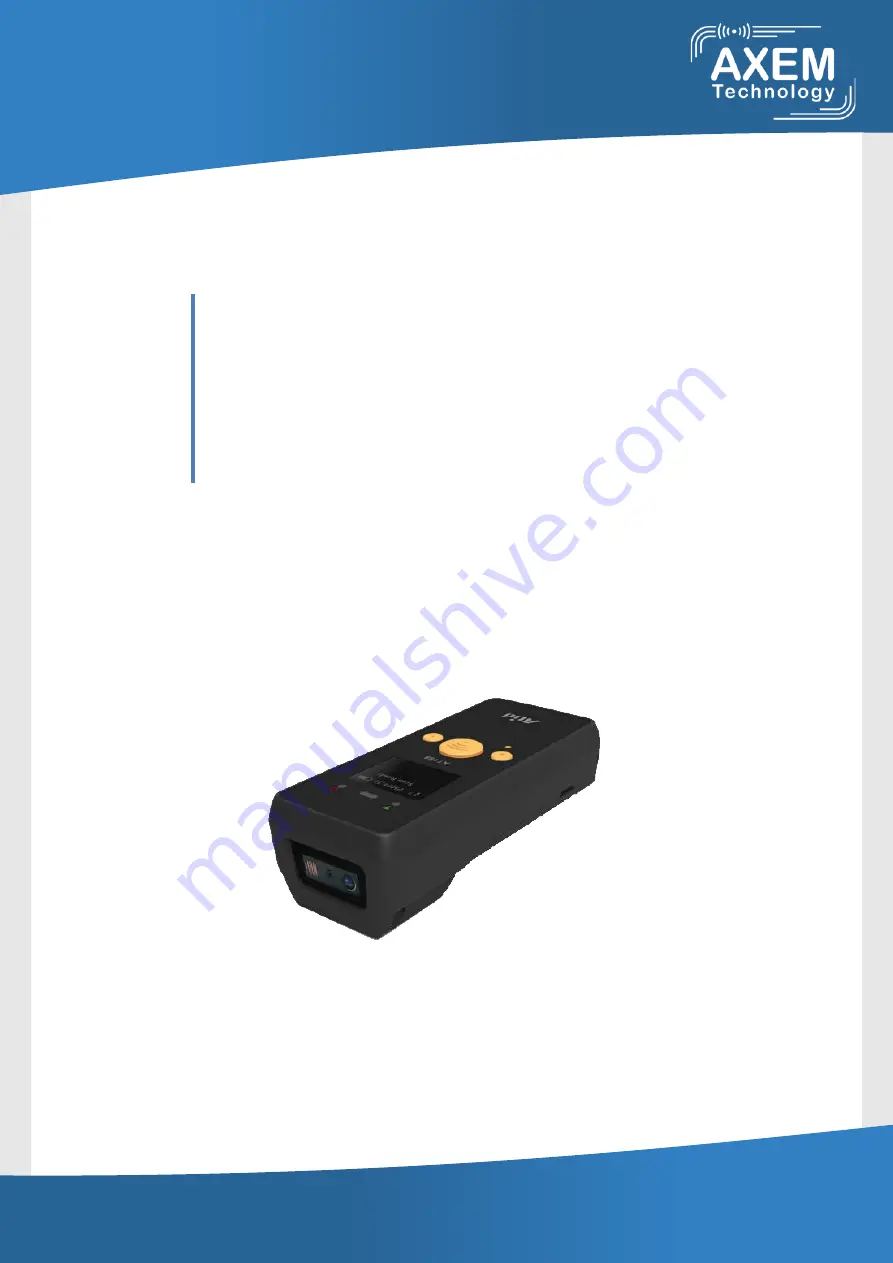
AXEM Technology
11, rue Auguste Perret - ZAC Europarc - 94042 Créteil Cedex France
Tél. : +33 (0)1 41 94 11 85 - Fax. : +33 (0)1 49 56 91 52 - [email protected] - www.axemtec.com
Page 1/31
ATID Co., Ltd.
AT188N User guide
AT188N Product User guide
Won-Tak Choi
2016-03-02
AT188N
User guide


































