Reviews:
No comments
Related manuals for IP Power 9268

48212-DC
Brand: Leviton Pages: 3

rlc 900
Brand: Rotel Pages: 7

RAX-PSU-24V
Brand: CYP Pages: 20

FlexPDU
Brand: Eaton Pages: 24

ePDU
Brand: Eaton Pages: 27

AQ-103
Brand: Arcteq Pages: 44

SB-42
Brand: EuroLite Pages: 15

SB-1050
Brand: EuroLite Pages: 15

SB-4
Brand: EuroLite Pages: 16

ePDUG3
Brand: Eaton Pages: 31

STARLINE
Brand: Daxten Pages: 6

SAB-162
Brand: EuroLite Pages: 16

RELION RER670
Brand: ABB Pages: 506

RELION REL670
Brand: ABB Pages: 198

WavePro LT
Brand: ABB Pages: 26
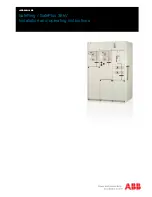
SafePlus 36
Brand: ABB Pages: 24

TruFit 125kVA
Brand: ABB Pages: 34
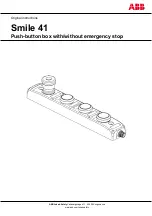
Smile 41 WWWWP
Brand: ABB Pages: 14

















