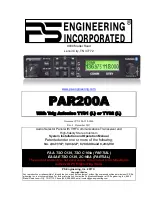Summary of Contents for IFD540
Page 1: ......
Page 2: ......
Page 8: ......
Page 82: ...2 28 FMS Pages Approaches Dropdown Box Procedures Brackets ...
Page 91: ...2 37 FMS Pages Four Additional Rows of Weather Data on Info Tab Info Tab Nearby Navaids ...
Page 101: ...2 47 FMS Pages User Waypoint Airfield Depiction on Map ...
Page 154: ...3 50 Map Pages Curved Flight Path with Next Leg Depiction Fly By Waypoint Depiction 1 ...
Page 156: ...3 52 Map Pages Missed Approach Enabled in Map SVS View ...
Page 260: ......
Page 332: ......