Reviews:
No comments
Related manuals for FX210

3700
Brand: Taylor Pages: 2
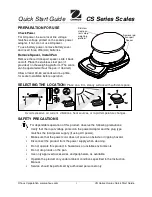
CS Series
Brand: OHAUS Pages: 2

JC
Brand: Jadever Pages: 4

JZ115
Brand: J-Scale Pages: 2

SB-315
Brand: ARESA Pages: 12

Ginette
Brand: Korona Pages: 5

246-026
Brand: Exido Pages: 1

SCA102 Simply Fit
Brand: Goddess Pages: 68

LBK Series
Brand: Adam Equipment Pages: 20

GBC 130a
Brand: Adam Equipment Pages: 108

89187
Brand: miniland baby Pages: 32

SPC-2002
Brand: Yamato Pages: 4

5100 IB
Brand: Salter Pages: 2

200
Brand: Salter Pages: 2

9074
Brand: Salter Pages: 12

9063 WH3R
Brand: Salter Pages: 20

9000 WH3R
Brand: Salter Pages: 20

9036
Brand: Salter Pages: 13

















