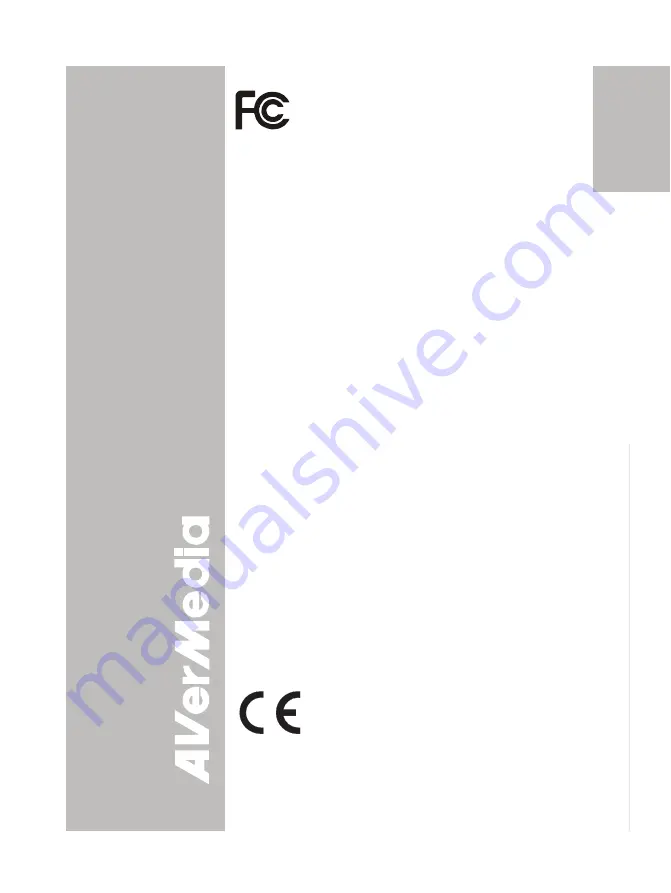
English
Deut
sch
Français
It
aliano
Esp
a
ñol
Č
esky
F C C NOT I CE ( Cl a s s A)
This device complies with Part 15 of the FCC
Rules. Operation is subject to the following two
conditions: (1) this device may not cause harmful
interference, and (2) this device must accept any
interference received, including interference that may cause
undesired operation.
F e d e r al Com m u n i c a t i o n s Co m mi ss i o n
S t a t e m e n t
NOTE- This equipment has been tested and found to comply
with the limits for a Class A digital device, pursuant to Part 15 of
the FCC Rules. These limits are designed to provide
reasonable protection against harmful interference in a
residential installation. This equipment generates uses and can
radiate radio frequency energy and, if not installed and used in
accordance with the instructions, may cause harmful
interference to radio communications. However, there is no
guarantee that interference will not occur in a particular
installation. If this equipment does cause harmful interference
to radio or television reception, which can be determined by
tuning the equipment off and on, the user is encouraged to try
to correct the interference by one or more of the following
measures:
•
Reorient or relocate the receiving antenna.
•
Increase the separation between the equipment and receiver.
•
Connect the equipment into an outlet on a circuit different from
that to which the receiver is connected.
•
Consult the dealer or an experienced radio/television technician
for help.
C l a s s A I T E :
Class A ITE is a category of all other ITE which satisfies the
class A ITE limits but not the class B ITE limits. Such
equipment should not be restricted in its sale but the following
warning shall be included in the instructions for use:
Warning -
This is a class A product. In a domestic environment
this product may cause radio interference in which case the
user may be required to take adequate measures.
C E Cl a s s A ( E M C )
This product is herewith confirmed to comply
with the requirements set out in the Council
Directives on the Approximation of the laws of
the Member States relating to Electromagnetic
Compatibility Directive 2004/108/EEC.
Warning -
This is a Class A product. In a domestic environment
this product may cause radio interference in which case the
user may be required to take adequate measures to correct this
interference.
Содержание AVerVision CP130
Страница 4: ......
















