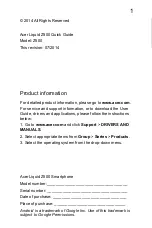AVERATEC
5400 Series
User Guide
Copyright
©
2004
All Rights Reserved - Printed in Taiwan
Notebook Computer User Guide
Original Issue: 2004/06
This manual guides you in setting up and using your new notebook computer. Information in this manual has been carefully
checked for accuracy and is subject to change without notice.
No part of this manual may be reproduced, stored in a retrieval system, or transmitted, in any form or by any means, electronic,
mechanical, photocopy, recording, or otherwise, without prior written permission.