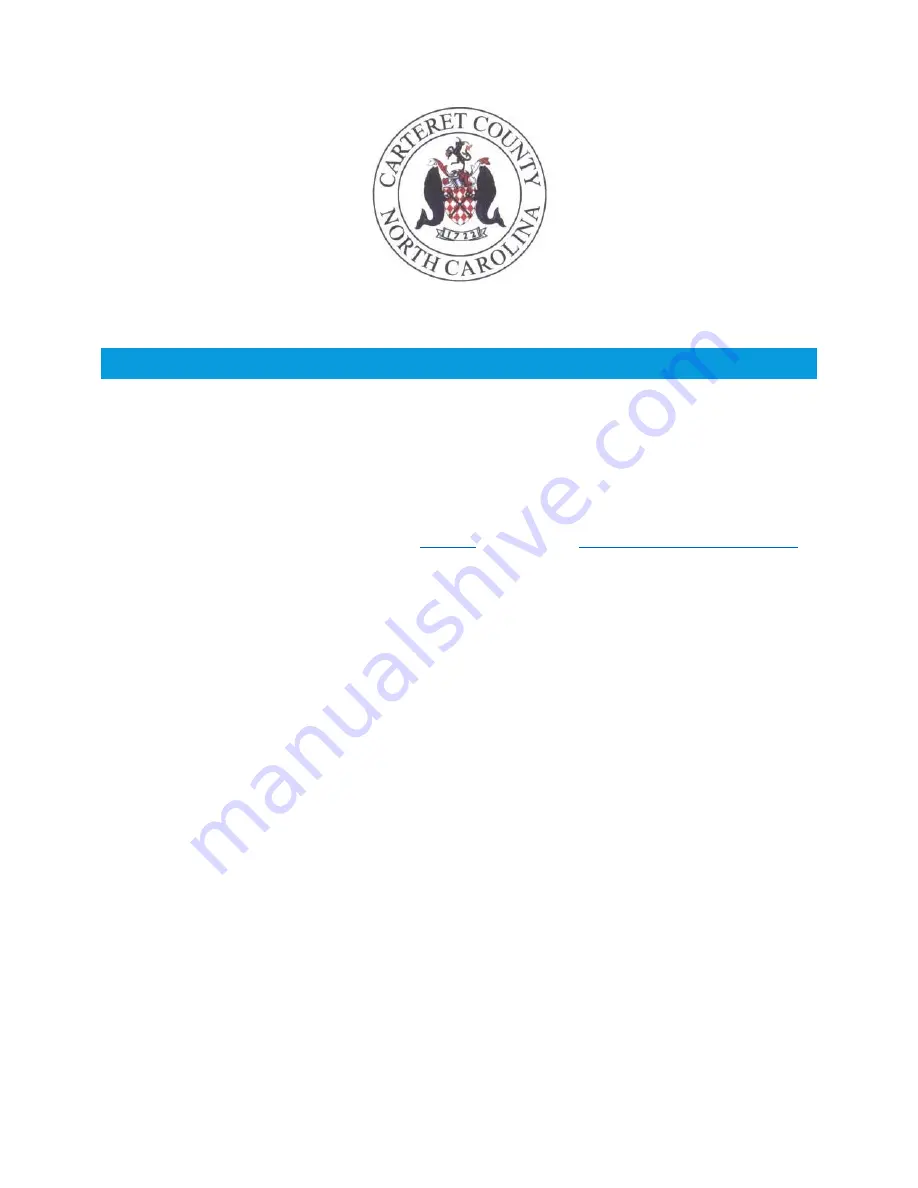
AVAYA PHONE 9641G
USER GUIDE
This guide was assimilated by the Carteret County IT department to help employees use Avaya one-X
9641G IP phones more effectively. It is meant to provide an overview of common features and
functions of the 9641G model Avaya phones only.
If you have questions that are not answered in this guide, please contact the IT department at 252-728-
8506 or submit a support request through the
IT Portal
or by emailing
.
In an attempt to conserve county resources, we ask that you do not print out this manual. This manual
will always be digitally available to county employees.






























