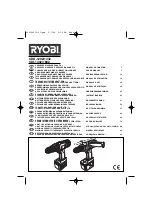Summary of Contents for IP Office 3600 Series
Page 1: ...15 601082 Issue 05b 23 September 2008 3600 Series Phone Installation IP Office ...
Page 4: ......
Page 6: ......
Page 20: ......
Page 26: ......
Page 44: ......
Page 68: ......
Page 78: ......
Page 79: ...3600 Installation Page 79 15 601082 Issue 05b 23 September 2008 IP Office ...