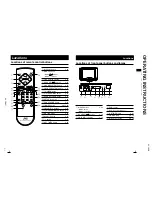THE PERFORMANCE YOU NEED
TM
Universal Home Theater
Remote
User’s Guide
15-304
Please read this user’s guide before using
your new remote.
2
2
3
3
4
4
5
5
6
6
7
7
8
8
Package contents
Features
Fully backlit keypad is easily visible
in the dark.
Learning mode lets you use your
existing remote to capture specific
key functions.
1
Install Batteries
Remove the battery cover and insert two
AAA batteries (not included) by
matching the polarity symbols
(+ / –) marked inside, then
replace the battery cover.
b
Battery Notes
Dispose of batteries promptly
and properly. Do not burn or bury
them.
Use only fresh batteries of the required
size and type.
Do not mix old and new batteries,
different types of batteries (alkaline, or
rechargeable), or rechargeable batteries
of different capacities.
If you do not plan to use the remote
for more than one week, remove the
batteries. Batteries can leak chemicals
that can damage electronic parts.
2
Set up
You can set up the remote by using the
brand code for your device, performing
an automatic search, or performing a
manual search. Check the
Code List
to
locate the 3-digit code for your device.
Use the Brand Code
1.
Power on the device.
2.
Press
SET
and the device key
(
TV
,
VCR/DVD
, or
SAT/CBL
)
simultaneously. The red LED lights.
3.
Enter the 3-digit code (for example,
451 or 489 for an Auvio TV). The
LED blinks after each number and
turns off if successful.
4.
Press various keys to make sure
other remote functions work.
n
Notes:
If the code number is incorrect, the red
LED blinks twice. Return to step 3 and try
another code.
If you’ve entered a code and some keys on
your new remote don’t work, try the next
3-digit code listed for your device.
If you want to quit during device setup,
press the device key or wait 10 seconds for
the remote to exit setup automatically.
Auto Search
If your device’s code isn’t listed in
the Code List, or your remote doesn’t
work as instructed in “
Use the Brand
Code,
” follow the steps below to
automatically search for your device.
1.
Power on the desired device. If it is
a VCR, insert a tape.
2.
Point the remote control toward your
device, then press and hold
SET
and
the device key simultaneously for at
least 3 seconds.
3.
The red LED blinks slowly while
the remote searches. The device
switches itself off when the code is
found.
4.
Once the device turns off, press any
key (except
SET
) immediately to
confirm the code.
5.
If the automatic search does not
find the code for your device, try
the steps under “
Manual Search
,”
which takes longer. Automatic
search stops after one search cycle,
approximately 18 minutes for TV,
20 minutes for DVD/VCR/DVR, 9
minutes for satellite or cable, and 13
minutes for other devices.
n
Notes:
Since action is required during automatic
search, you must stay with the device for
the duration of the process or you might
miss the code and have to repeat the
process.
If you miss the code during the automatic
search, press
SET
to change search
direction to get the code more quickly.
Device keys
Select a device to control.
SET
Enter setup for the remote.
G
Turn on or off a selected device.
EXIT
Exit menu and go back to viewing.
VOL +/–
Adjust the volume.
0-9
Directly enter channels.
Access sub channels on a
TV or receiver.
Control your VCR or DVD player.
These functions are the same as those on
the device’s original remote.
LEARN
Copy the codes from another remote
control.
MENU
Display the menu for the selected device.
CH +/–
Select the next or previous channel.
Confirm a setting.
Remote Control
User’s Guide
Code List
Quick Start
MUTE
Turn off the sound.
LAST
Press to return to the last channel.
GUIDE
Display the program guide.
ASPECT
Change viewing options
(4:3 or 16:9).
SLEEP
Set the sleep timer.
INPUT
Select the video inputs.
CC
Closed caption options.
6.
Press
G
to turn on the device and
check other remote functions.
n
Notes:
If some keys still don’t work properly, repeat
steps 2-4 to restart the search for a suitable
code.
To stop searching, press any key (except
SET
) to quit search. The red LED turns off
and search stops.
During search, you can press
SET
to change
search direction from forward to backward
or vice versa.
Manual Search
1.
Power on the desired device. If it is
a VCR, insert a tape.
2.
Point the remote control toward
your device, then press
SET
and
the device key simultaneously. The
red LED lights.
3.
Press
G
until the device turns off,
then press the appropriate device
key quickly to confirm the code.
4.
Press
G
to turn the device back on.
2/3
AAA
AAA