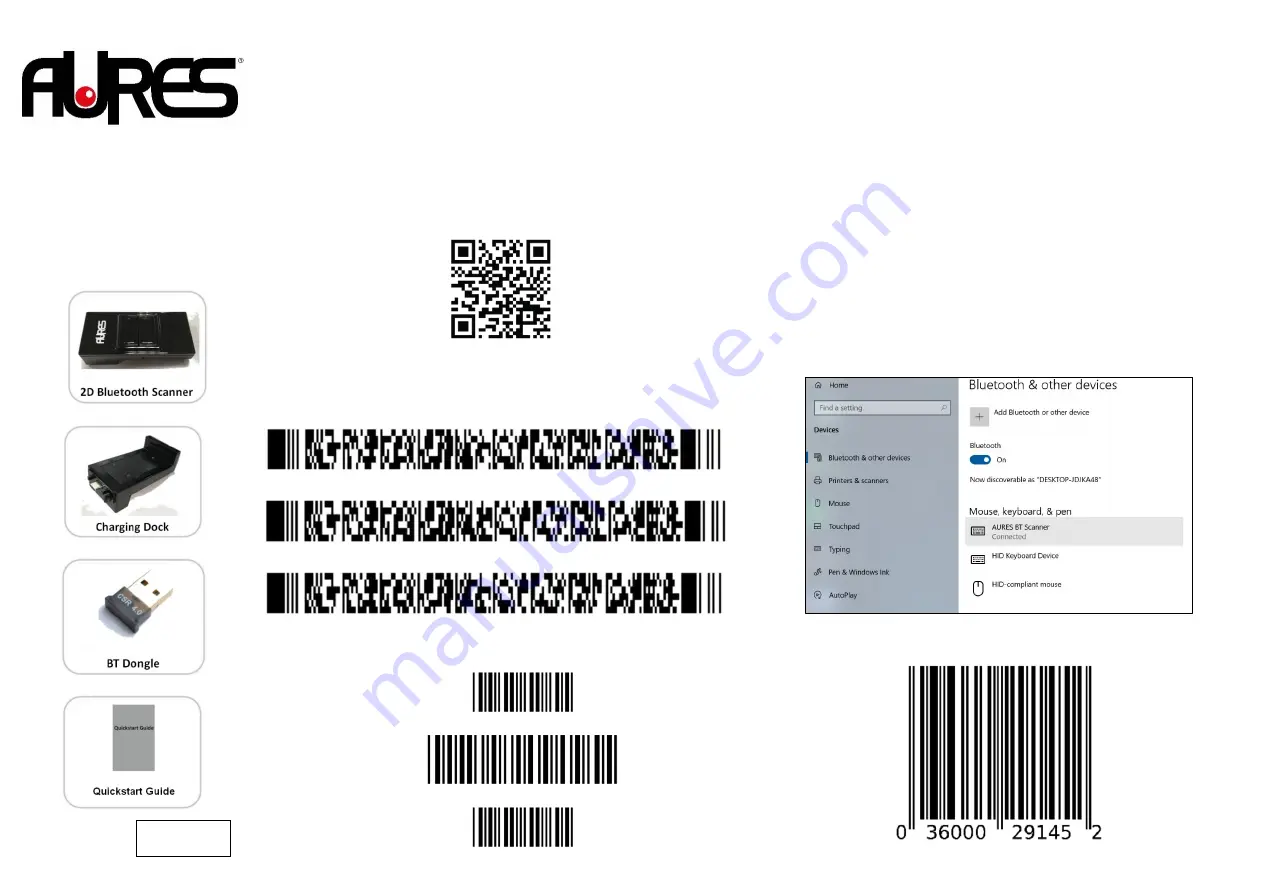
2D Bluetooth Scanner for
AURES JAZZ
JAZZ-BT-SCANNER
Quickstart Guide
Pairing Scanner Procedures
Step 1 : Connect the included BT Dongle to the USB port of
host computer
Step 2 : Activate the scanner
To configure the scanner, press the Scan button and point the
scanner at below code to set the scanner to the Bluetooth-HID
(keyboard) mode. The scanner will beep three times quickly and
the LED will flash green when read correctly. The scanner mode
is now set.
Step 3 : Language Setting
(please hide the unused barcodes before scanning to improve
its reading accuracy)
For French,
For German,
For English,
Step 4 : Set for automatic Bluetooth reconnection
Scan all below barcodes from top to bottom.
ZZ
CA99
ZZ
Step 5 : Select the AURES BT Scanner in Windows
Press the Clear/Function button for about three seconds until the
LED blinks blue. The scanner is now in the Bluetooth pair mode.
To connect the scanner to your computer using Bluetooth, use the
following steps:
(1)
Open
Settings
.
(2)
Click on
Devices
.
(3)
Click on
Bluetooth & other devices
.
(4)
Turn on the
Bluetooth
toggle switch.
(5)
Click the
Add Bluetooth or other device
button to connect a
new device.
(6)
Select the
Bluetooth
option.
(7)
Select the
AURES BT Scanner
.
(8)
The scanner will beep once when paired successfully. It will
then show up on the list of devices in Windows.
To test if the scanner works, open the Windows Notepad and scan
below UPC code for verification.
Rel. 1.0 Jul20




















