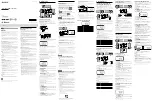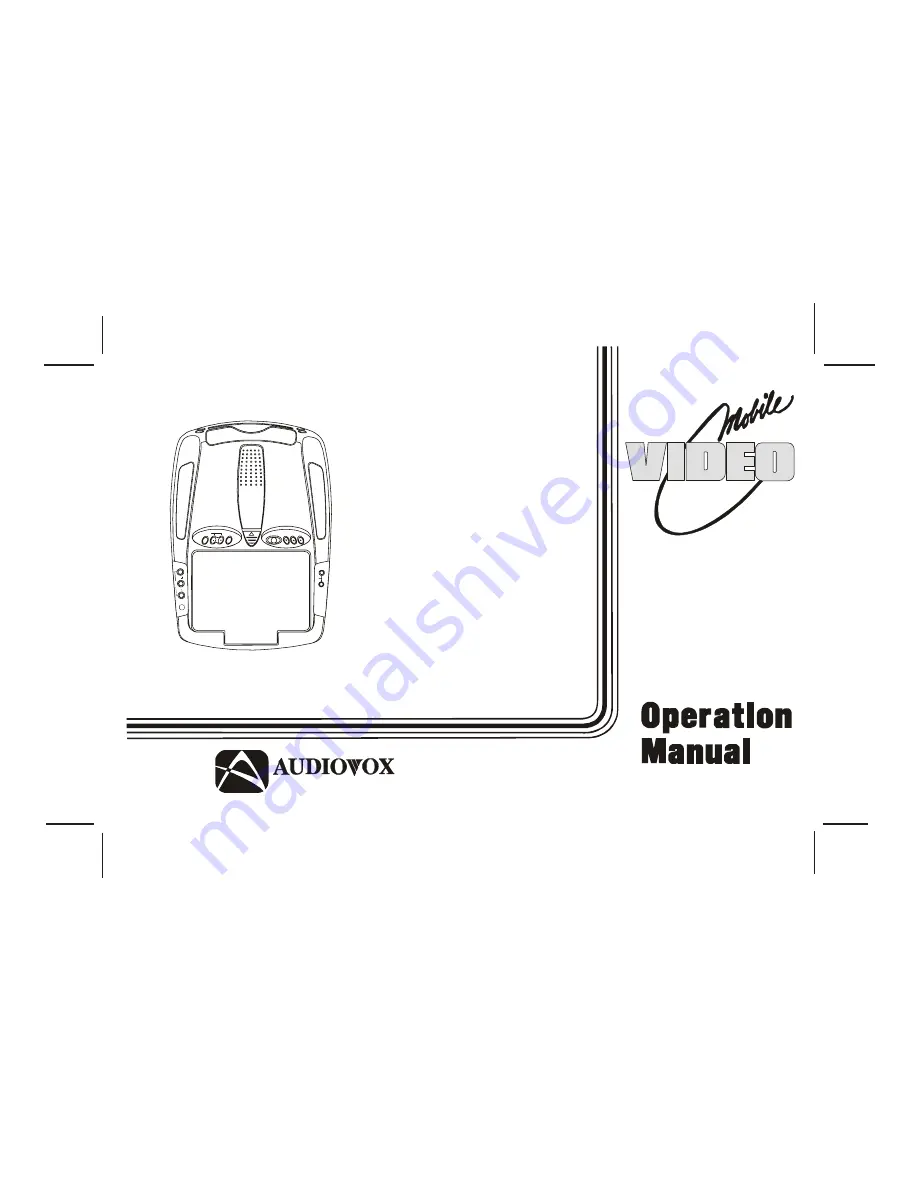
128-7256A
1 of 35
VOD705
ELECTRONICS CORP .
®
128-7256A
VOD8512 /
VOD8512 S /
VOD8512 P
DVD PLAYER
WITH
DROP-DOWN
VIDEO
MONITOR
SOURCE
VO LUME
FM
SELECT
ON OFF AUTO
PICTURE
SELECT
HE
AD
PH
ON
ES
IN
PU
T
A
U
D
IO
L
R
V
ID
EO
IR
S
P
Released 10-27-04
Revised 2-9-05: Added silver and shale colors to manual.
corrected number sequence (10,11 & 12) on pg. 5