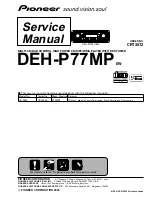Summary of Contents for MMD154
Page 1: ...MMD154 15 4 OVERHEAD LCD VIDEO MONITOR WITH DVD PLAYER Owner s Manual ...
Page 4: ...4 MMD154 CONTROLS AND INDICATORS DIAGRAM 1 1 2 3 4 5 6 7 8 9 10 1112 13 16 14 15 17 ...
Page 23: ...MMD154 23 THIS PAGE LEFT BLANK INTENTIONALLY ...
Page 24: ... Copyright 2007 AEC 150 Marcus Blvd Hauppauge NY 11788 128 8152 ...