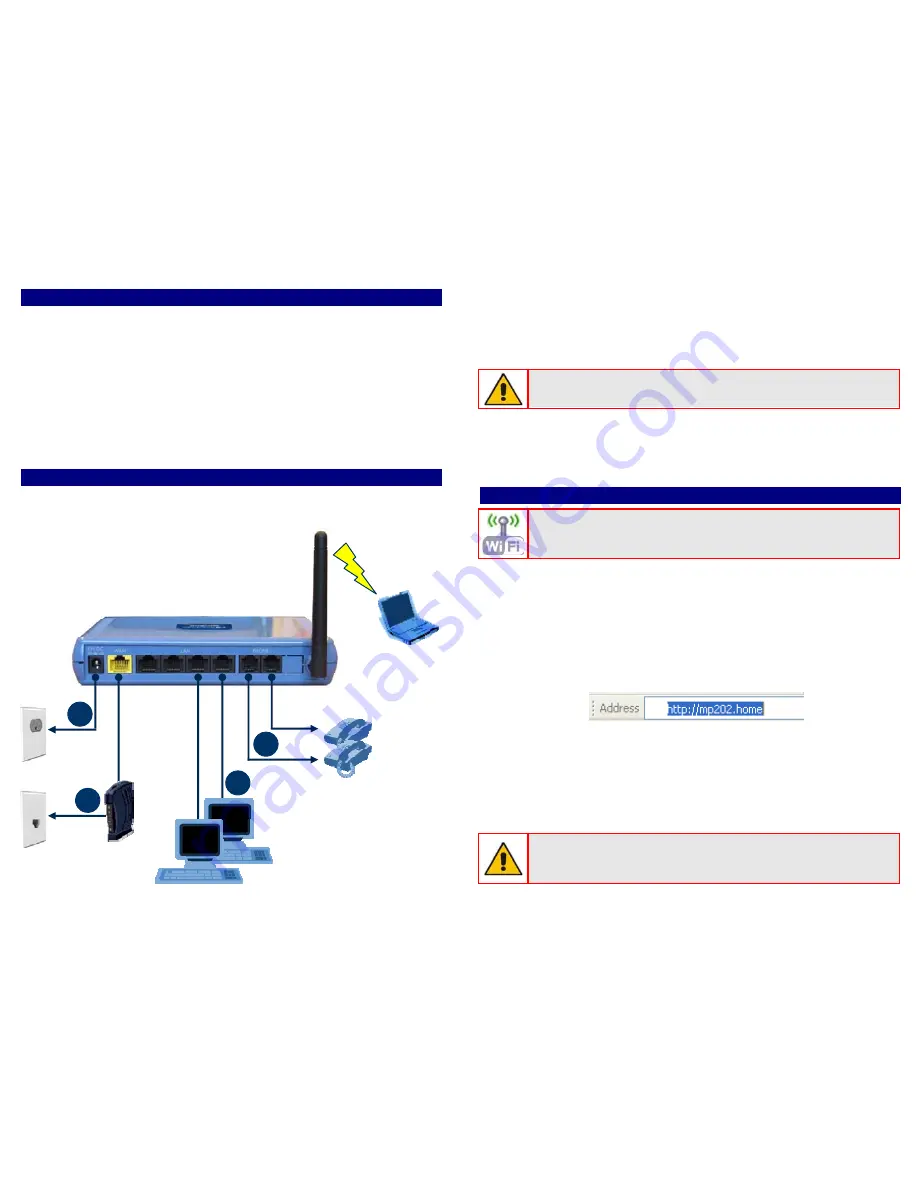
1. Before Installing
Ensure that you have received the following items:
9
AudioCodes’ MP-202C Broadband VoIP Gateway and Wireless
Router model (see Notice for available models)
9
A 12V AC/DC power cord adaptor (use only the supplied)
You’ll also need (not supplied by AudioCodes) the following:
9
A broadband Internet connection (e.g., Cable or DSL modem)
9
Up to two analog telephones
9
Up to two RJ-11 telephone cables
9
CAT 5 Ethernet cables for WAN and LAN connectivity
2. Cabling
1.
Connect the MP-202C Ethernet port labeled
WAN
(yellow-colored
port) to your Cable or DSL modem, using an Ethernet cable.
Modem
Power
110/220 VAC
4
1
WAN
Internet
Computer(s)
Phone(s)
3
2
Laptop
Wi-Fi
LAN
2.
Connect the MP-202C Ethernet port labeled
LAN
to your LAN
computers (number of LAN ports depends on your MP-202C model),
using CAT 5 Ethernet cables.
3.
Connect the MP-202C FXS telephone ports labeled
PHONE
to up to
two analog telephones, using RJ-11 telephone cables.
Before connecting MP-202C to the power supply, ensure that the
VAC ratings match.
4.
Connect MP-202C to a standard 110/220 VAC electrical wall outlet,
using the supplied AC/DC power adapter; the MP-202C
POWER
LED turns on (green) and when initialization completes (~ 1 minute),
the
STATUS
LED changes from red to green.
3. Configuring Network Parameters
To initially authenticate your MP-202C Wi-Fi network, open a Web
browser and then login with the default username and password.
1.
Verify that your PC’s LAN status displays “Connected” in the ‘Local
Area Connection Status’ window (
Start
menu >
Settings
>
Network
Connections
>
Local Area Connection
).
2.
If the LAN status displays “Disconnected”, click
Properties
, select
‘Internet Protocol (TCP/IP)’, and then click
Properties
. Ensure that
the option ‘Obtain an IP address automatically’ is selected.
3.
Open your Web browser, and then enter the following URL address:
http://MP202.home
.
The MP-202C embedded Web server’s ‘Welcome’ screen is
displayed. Click
OK
, and then define a new login password.
4.
In the ‘Quick Setup’ page, choose the Internet connection method.
Consult with your ISP for the required connection type (DHCP,
PPPoE, PPTP or L2TP), and then click
OK
. The Network map
displays devices connected to MP-202C. Your PC is now connected
to the Internet and you are ready to configure VoIP parameters.
If there is no Internet connection, a red “
X
” appears below the
globe icon on the MP-202C Web server’s ‘Home’ page. Consult
with your ISP for valid connection parameters.





















