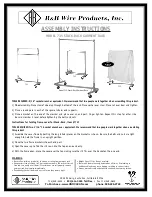Audio RK2040, User Manual
The Audio RK2040 User Manual is your essential guide to maximizing the potential of this remarkable product. Available for free download from manualshive.com, this manual provides comprehensive instructions, tips, and insights to enhance your experience with the Audio RK2040. Unleash its full potential today!