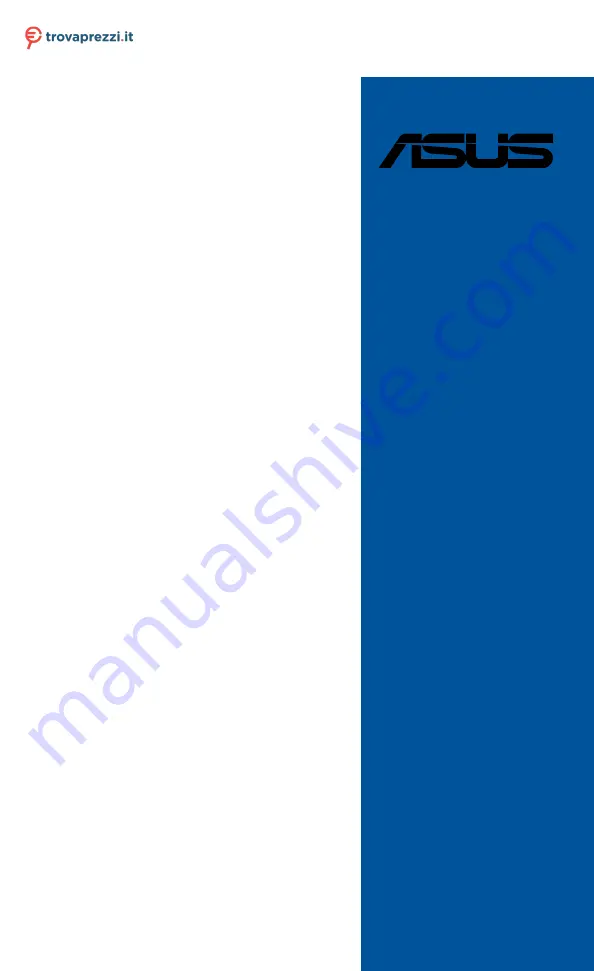
Motherboard
ROG STRIX
Z490-E
GAMING
Questo manuale d’istruzione è fornito da trovaprezzi.it. Scopri tutte le offerte per
Summary of Contents for ROG STRIX Z490-E GAMING
Page 4: ...iv Appendix Q Code table A 1 Notices A 5 ASUS contact information A 12 ...
Page 14: ...xiv ...
Page 16: ...1 2 Chapter 1 Product Introduction Chapter 1 1 2 Motherboard layout ...
Page 40: ...2 2 Chapter 2 Basic Installation Chapter 2 ...
Page 43: ...ROG STRIX Z490 E GAMING 2 5 Chapter 2 2 1 3 DIMM installation To remove a DIMM ...
Page 45: ...ROG STRIX Z490 E GAMING 2 7 Chapter 2 7 6 6 8 8 10 10 10 10 9 9 ...
Page 46: ...2 8 Chapter 2 Basic Installation Chapter 2 12 12 12 11 The M 2 is purchased separately ...
Page 50: ...2 12 Chapter 2 Basic Installation Chapter 2 2 1 8 SATA device connection OR ...
Page 59: ...ROG STRIX Z490 E GAMING 2 21 Chapter 2 Connect to 7 1 channel Speakers ...


































