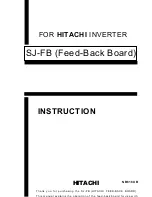Summary of Contents for DVD-E616P1
Page 1: ...1 DVD E616P1 DVD ROM Drive User Manual ...
Page 22: ...22 ASUS DVD E616P1 User Manual ...
Page 23: ...23 DVD E616P1 DVD ROM Drive Quick Installation Guide In 12 Languages ...
Page 29: ...29 ...
Page 30: ...30 ...
Page 31: ...31 ...
Page 36: ......