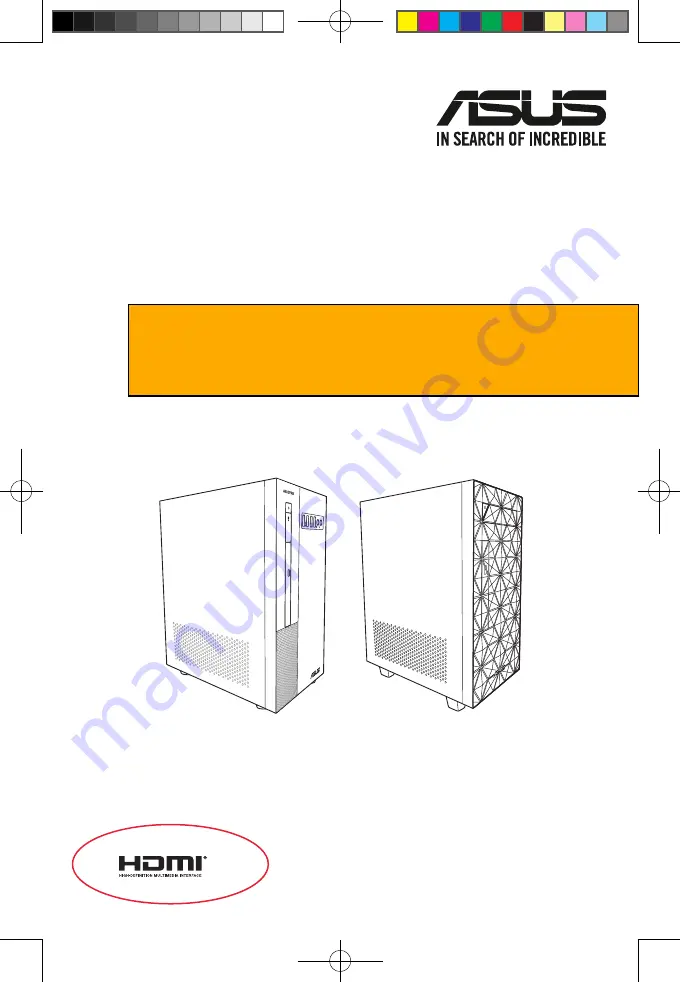
ASUS Desktop PC
X500MA / DX500MA /
U500MA / DU500MA
User Guide
X500MA / DX500MA
U500MA / DU500MA
E19426_X500MA_DX500MA_U500MA_DU500MA_UM_V3.indd 1
E19426_X500MA_DX500MA_U500MA_DU500MA_UM_V3.indd 1
2021/11/12 15:51:27
2021/11/12 15:51:27
Based on:
18412_X500MA_DX500MA_U500MA_DU500MA_Win10_UM_v2
Source file:
19425_D500SC_S500SC_M500SC_D500SCES_UM_V3


































