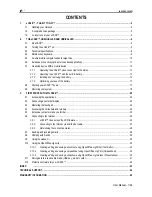Summary of Contents for A401L
Page 1: ...E manual E10823 First Edition September 2015 ASUS Notebook PC ...
Page 12: ...12 Notebook PC E Manual ...
Page 13: ...Notebook PC E Manual 13 Chapter 1 Hardware Setup ...
Page 24: ...24 Notebook PC E Manual ...
Page 25: ...Notebook PC E Manual 25 Chapter 2 Using your Notebook PC ...
Page 28: ...28 Notebook PC E Manual Lift to open the display panel Press the power button ...
Page 37: ...Notebook PC E Manual 37 Chapter 3 Working with Windows 10 ...
Page 58: ...58 Notebook PC E Manual ...
Page 59: ...Notebook PC E Manual 59 Chapter 4 Power On Self Test POST ...
Page 74: ...74 Notebook PC E Manual ...
Page 75: ...Notebook PC E Manual 75 Tips and FAQs ...
Page 82: ...82 Notebook PC E Manual ...
Page 83: ...Notebook PC E Manual 83 Appendices ...
Page 101: ...Notebook PC E Manual 101 German Greek Italian Portuguese Spanish Swedish ...