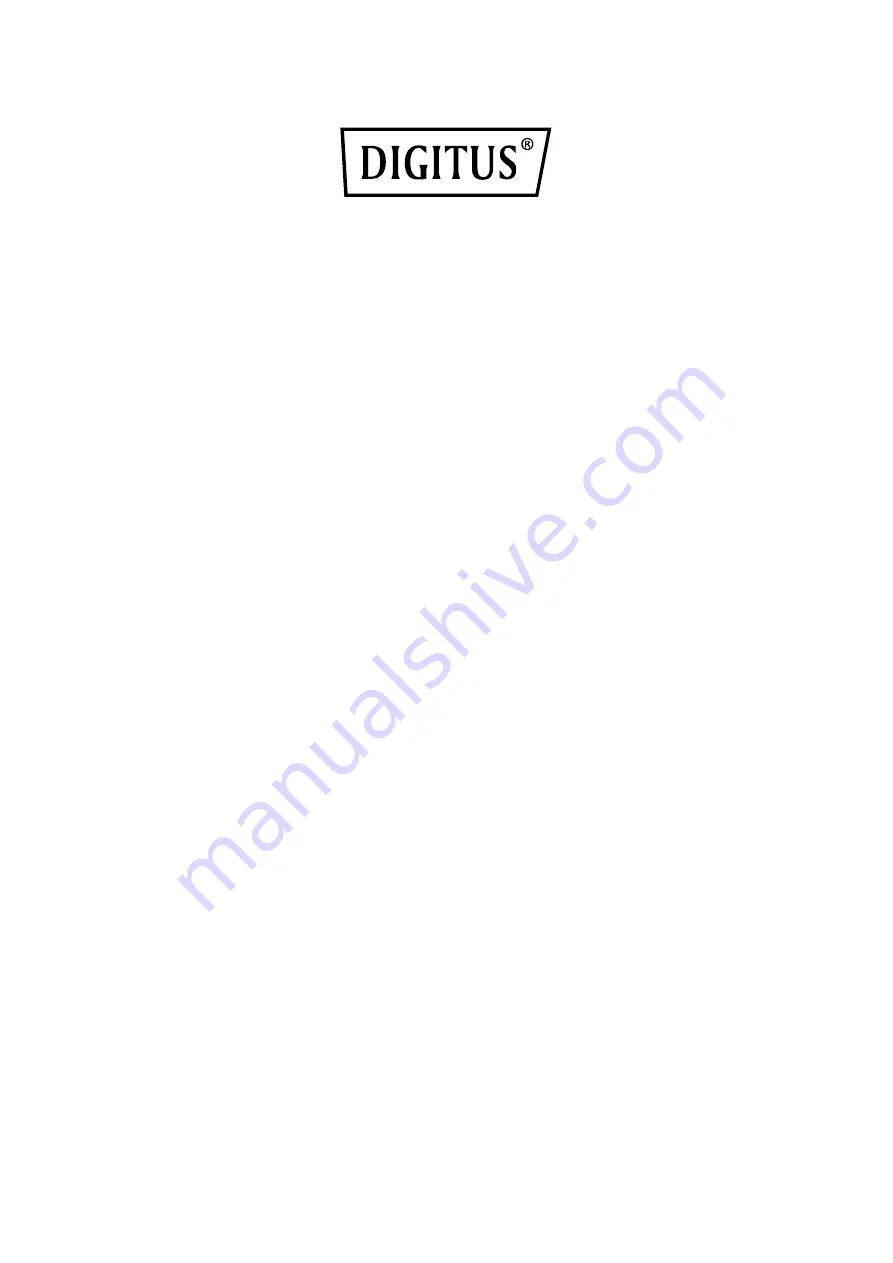
ONLINE UPS SYSTEM
DN-170093
・
DN-170094
・
DN-170095
・
DN-170096
Manual
All rights reserved.
The information in this document is subject to change without notice.
Publish statement
Thank you for purchasing this series UPS.
This series UPS is an intelligent, single phase in single phase out, high frequency
online UPS designed by our R&D team who is with years of designing experiences on
UPS. With excellent electrical performance, perfect intelligent monitoring and
network functions, smart appearance, complying with EMC and safety standards,
The UPS meets the world’s advanced level.
Read this manual carefully before installation
This manual provides technical support to the operator of the equipment.































