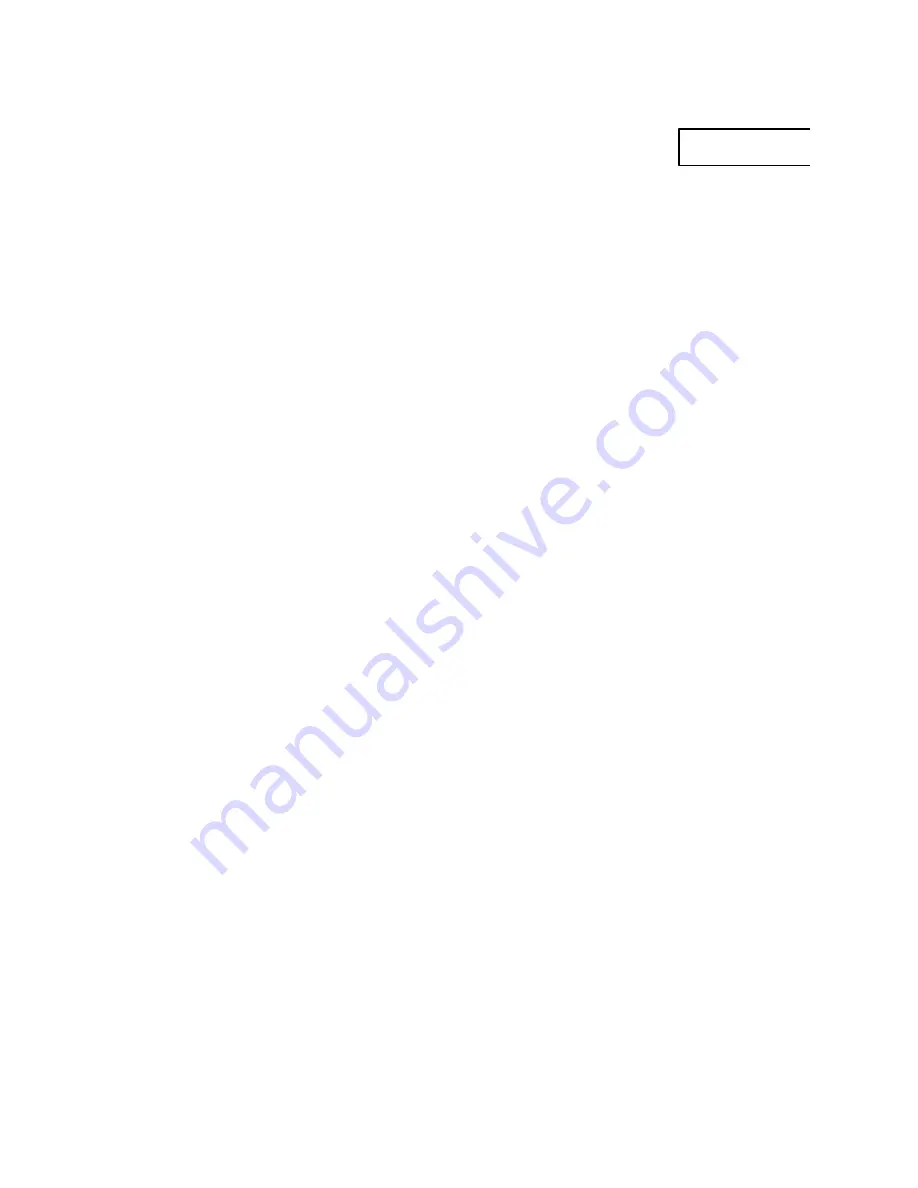
QUICK SET UP
SVGA DLP PROJECTOR
SETTING UP
POWER OFF (1)
Switch off all equipment before
connecting.
COMPUTER (2)
Connect the computer to the
COMPUTER input using the SVGA
cable and applicable computer and
monitor adapters if needed.
VIDEO (3)
Connect video, using the AV cable,
to the VIDEO and SOUND inputs.
Use a SCART adapter if
necessary.
MOUSE (4)
Connect the mouse cable to the
MOUSE connector of the projector.
Use an applicable mouse adapter
at the computer end.
MAINS
(5)
Connect the power cords to the
various equipment.
POWER ON (6)
First switch on the projector, then
the source equipment to facilitate
correct recognition of the projector
as a peripheral unit to the
computer.
USE
ZOOM , FOCUS AND POSITION
Zoom the lens for image size desired,
focus the lens for an optically sharp
image and tilt the unit using the
integral adjustable feet to position the
image on screen.
WIDTH
Invoke the menu and select SETUP,
then FREQUENCY. Use a patterned
background and adjust until the
pattern is stable all over the screen.
STABILITY
In SETUP, select TUNE to stabilize
the image.
SCALING
If desired, press the SCALE button to
fit the image to the full screen.
POSITION
In SETUP, select POSITION to fit the
image within the screen borders.
CONTRAST AND BRIGHTNESS
Adjust CONTRAST and
BRIGHTNESS as preferred.
COLOR , TINT AND SHARPNESS
In the menu, select PICTURE, then
adjust COLOR, TINT (NTSC only)
and SHARPNESS as desired.
ENGLISH


































