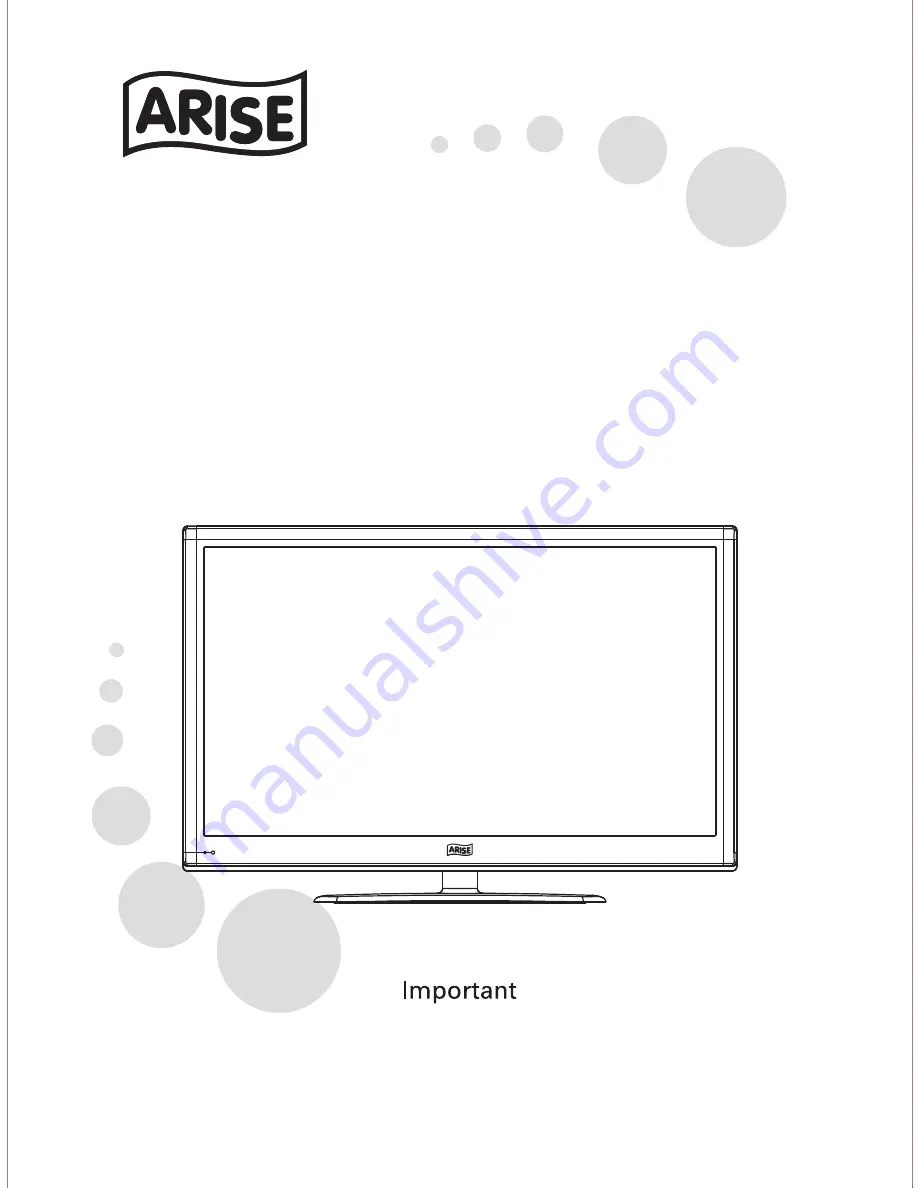
32T71/32T72/32T76/32T77 / 37T71/37T72 / 42T71/42T72 /47T71/47T72系列 共用中性英文说明书(亚洲)(6M48方案)(3D)
SIZE
:
32"-47"
Please read this manual carefully for proper usage before installation and use.It is
recommended to keep this manual properly for future check.
User
'
s
Manual

















