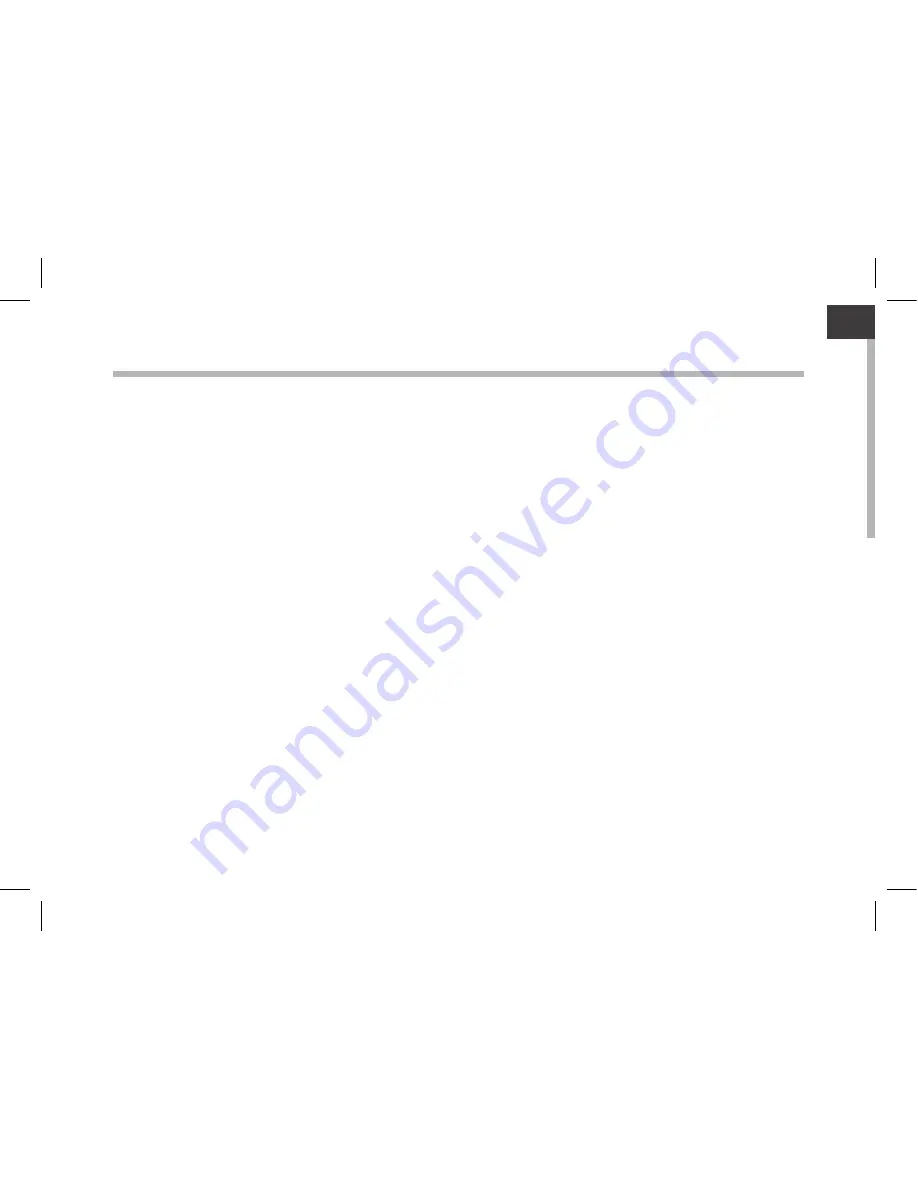
1
EN
EN
Table of contents
For more information, please consult the FAQs on www.archos.com. Make sure to read them before
considering any product return. Your deal may be no big deal. As we are often updating and improving
our products, your device’s software may have a slightly different appearance or modified functionality
than presented in this quick start guide.
Package Contents..................................................................................................................................
Getting started.......................................................................................................................................
Description of the device....................................................................................................................
Through the wizard...............................................................................................................................
Connecting to a WiFi network...........................................................................................................
ARCHOS mapping tool........................................................................................................................
Android
TM
interface..............................................................................................................................
Getting familiar with Android
TM
......................................................................................................
Troubleshooting...................................................................................................................................
2
3
4
6
7
8
14
18
20
Summary of Contents for GamePad
Page 14: ...14 1 2 3 5 6 7 8 4 9 The AndroidTM Interface ...
Page 34: ...34 1 2 3 5 6 7 8 4 9 L interface AndroidTM ...
Page 54: ...54 1 2 3 5 6 7 8 4 9 Die AndroidTM Benutzeroberfläche ...
Page 74: ...74 1 2 3 5 6 7 8 4 9 El Interfaz AndroidTM ...
Page 94: ...94 1 2 3 5 6 7 8 4 9 Interfaccia AndroidTM ...
Page 114: ...114 1 2 3 5 6 7 8 4 9 De AndroidTM Interface ...
Page 134: ...134 1 2 3 5 6 7 8 4 9 A Interface AndroidTM ...


































