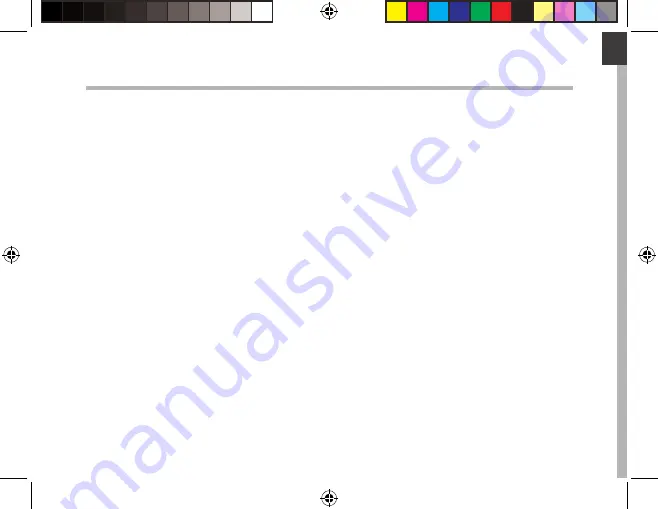
1
English
Table of contents
As we are often updating and improving our products, your device’s software may have a slightly
different appearance or modified functionality than presented in this Quick Start Guide.
For more detailed information about how to use your device, go to the link:
http://windows.microsoft.com/en-gb.
Consult the declaration of conformity on:
http://www.archos.com/products/declaration_conformity.html
Package contents........................................................................................................................
Getting started.............................................................................................................................
Description of the device..........................................................................................................
Description of the keyboard....................................................................................................
Installing the tablet with the keyboard...............................................................................
First steps.......................................................................................................................................
Connecting to a WiFi network...............................................................................................
The Windows
TM
interface.........................................................................................................
Troubleshooting........................................................................................................................
2
3
4
5
6
8
10
12
18
UserGuide_ARCHOS_90_Cesium_book.indd 1
13/08/2015 10:32:49


































