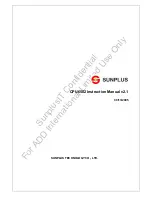AHM-6156P User Manual
1
AHM-6156P HMI
User Manual
Release Date Revision
Nov 2011 V1.0
Jan 2013 V1.1
® 2013 Aplex Technology, Inc. All Rights Reserved. Published in Taiwan
Aplex Technology, Inc.
15F-1, No.186, Jian Yi Road, Zhonghe District, New Taipei City 235, Taiwan
Tel: 886-2-82262881 Fax: 886-2-82262883 E-mail:
URL:
www.aplex.com.tw