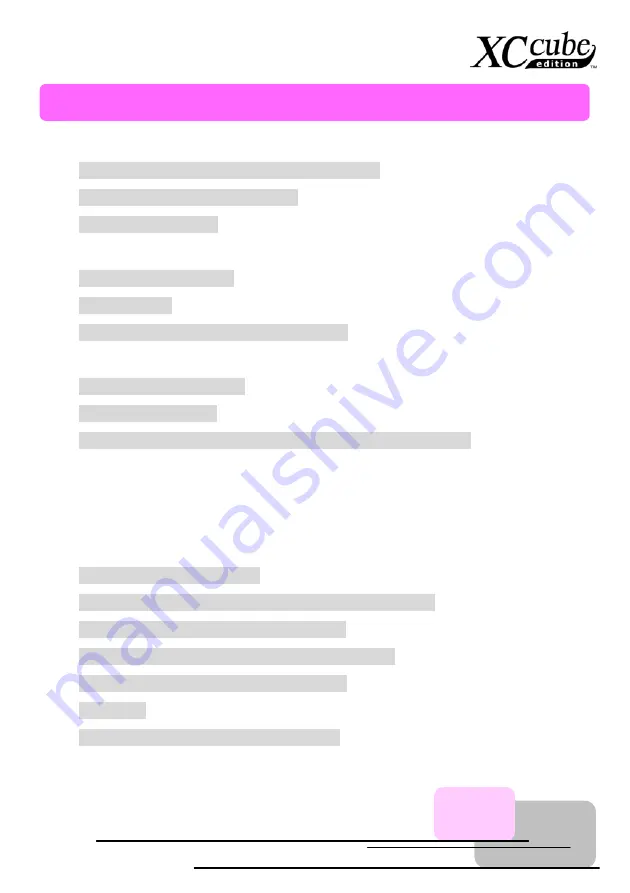
Chapter of Contents
Chapter of Contents
1.1 A Thank-you Note Before You Get Started............................................... 3
1.2 The Features Of This Manual .................................................................. 4
2.3 What Specification Do We Got here?....................................................... 8
3.3 Cooler, Hard Disk, Floppy Drives and DVD-RW devices....................... 11
3.3.1 Taking Cooler out........................................................................ 11
3.3.3 Install Floppy Drive ..................................................................... 14
3.3.4 Install DVD-RW Drive ................................................................. 14
3.5 Install CPU, CPU Cooler and CPU Fan Connector ............................... 17
3.6 Connecting DRAM to DIMM Sockets ..................................................... 19
3.7 Insert AGP card or PCI card to motherboard ......................................... 20
3.8 Putting Drives Cage back to Chassis..................................................... 21
3.10 How about all external peripheral? ...................................................... 23
1


































