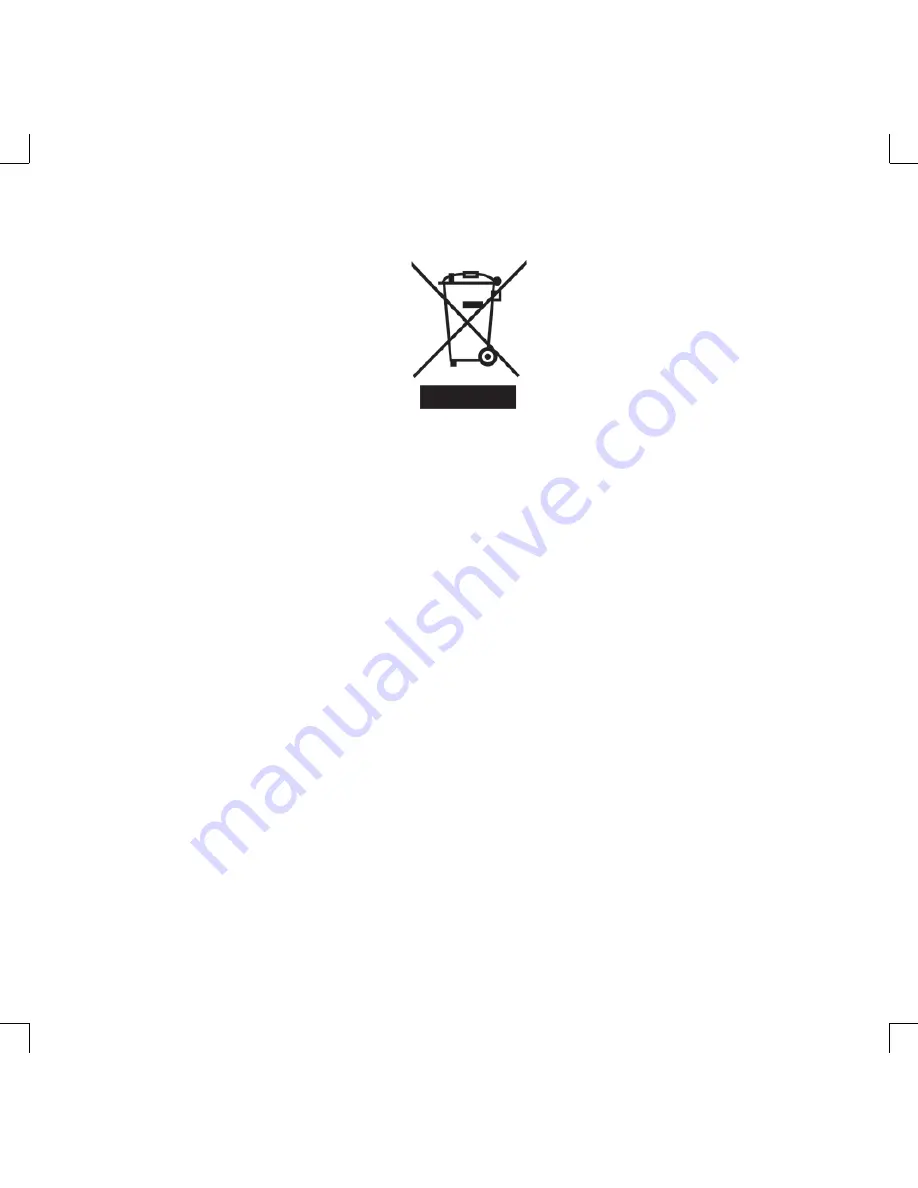
i
Disposal Instruction (US)
For better protection of our earth, please don’t throw this electronic device into municipal
trash bin when discarding. To minimize pollution and ensure utmost protection of the global
environment, please recycle the product.
For more information about the collection and recycling of Waste Electrical and Electronic
Equipment (WEEE) , you are invited to visit our homepage at www.aopen.com under “Green
Products”
廃棄上の指示
より良い地球保護のために、電子機器を廃棄処分にする時は、ゴミ箱に捨てないで下
さい。汚染を最小限に抑え、地球環境の最大限の保護のために、製品をリサイクルし
て下さい。
廃電気電子機器 (WEEE) の回収とリサイクルについての情報は、弊社ホームページ
www.aopen.com の“Green Products”(環境に優しい製品)をご覧下さい。
廢棄及回收處理
為了保護環境,請勿將本產品當作一般廢棄物處理。為減少環境污染,維護地球資源,本產品報
廢時,請回收本產品。


































