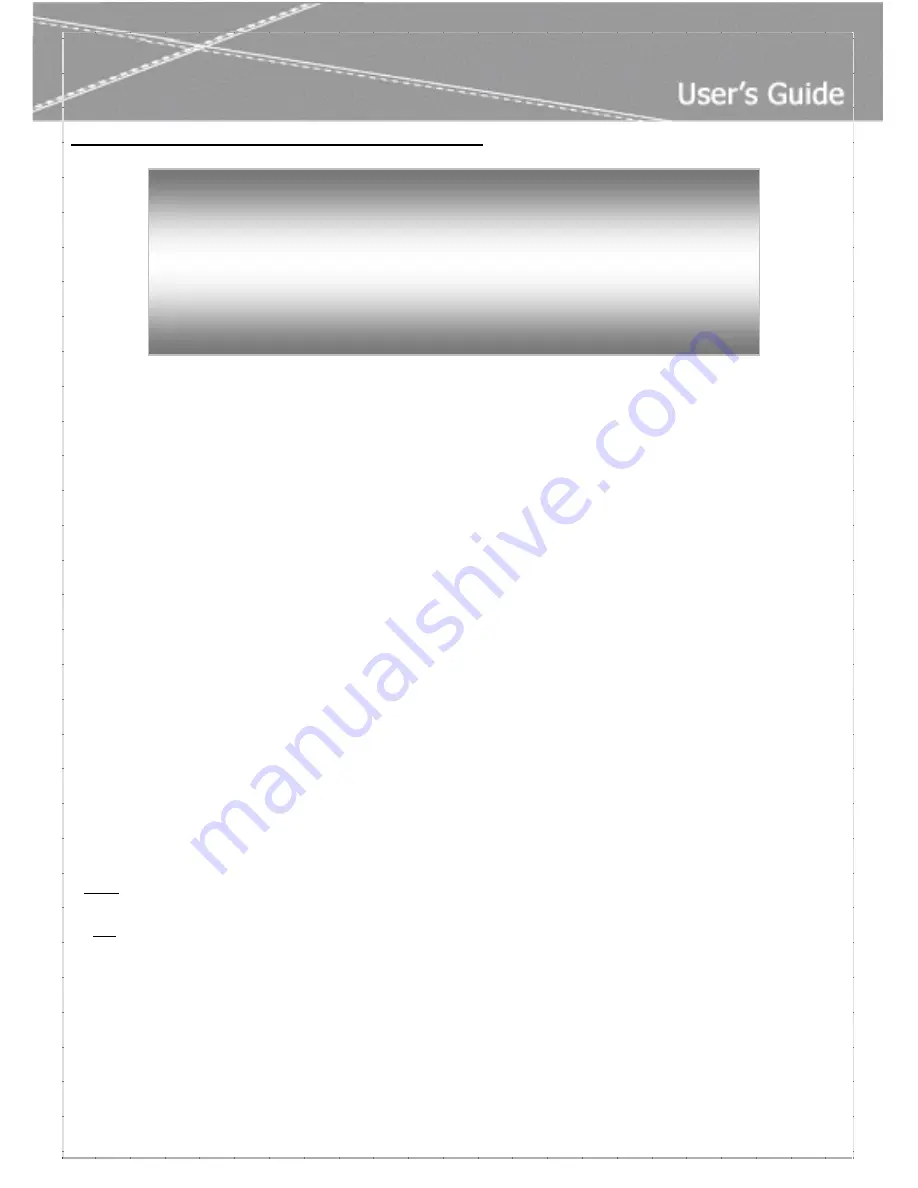
Copyright / Disclaimer / FCC Statement
I
Copyright
Copyright 2003, all rights reserved. No part of this publication may be reproduced,
transmitted, transcribed, stored in a retrieval system, or translated into any language or
computer language, in any form or by any means, electronic, mechanical, magnetic, optical,
chemical, manual or otherwise, without the prior written permission of this company,
Disclaimer
We makes no representations or warranties, either expressed or implied, with respect to the
contents hereof and specifically disclaims any warranties, merchantability or fitness for any
particular purpose. Any software described in this manual is sold or licensed "as is". Should the
programs prove defective following their purchase, the buyer (and not this company, its distributor,
or its dealer) assumes the entire cost of all necessary servicing, repair, and any incidental or
consequential damages resulting from any defect in the software.
Further, this company reserves the right to revise this publication and to make changes from time
to time in the contents hereof without obligation to notify any person of such revision or change.
All brands or product names mentioned in this manual are trademarks or registered trademarks of
their respective companies.
FCC and CE Radiation Norm
FCC:
This equipment has been tested and found to comply with limits for a Class B digital device
pursuant to Part 15 of Federal Communication Commission (FCC) rules.
CE:
This equipment has been tested and found to comply with the limits of the European Council
Directive on the approximation of the law of the member states relating to electromagnetic
compatibility (89/336/EEC) according to EN 55022 class B.
These limits are designed to provide reasonable protection against frequency interface in residential
installation. This equipment generates, uses and can radiate radio frequency energy, and if not
installed or used in accordance with the instructions, may cause harmful interference to radio
communication. However, there is no guarantee that interference will not occur in a television
reception, which can be determined by turning the equipment off and on, the user is encouraged to
try and correct the interference by one or more of the following measures:
AOpen
Cobra AW-870LP Sound Card
User’s Guide














