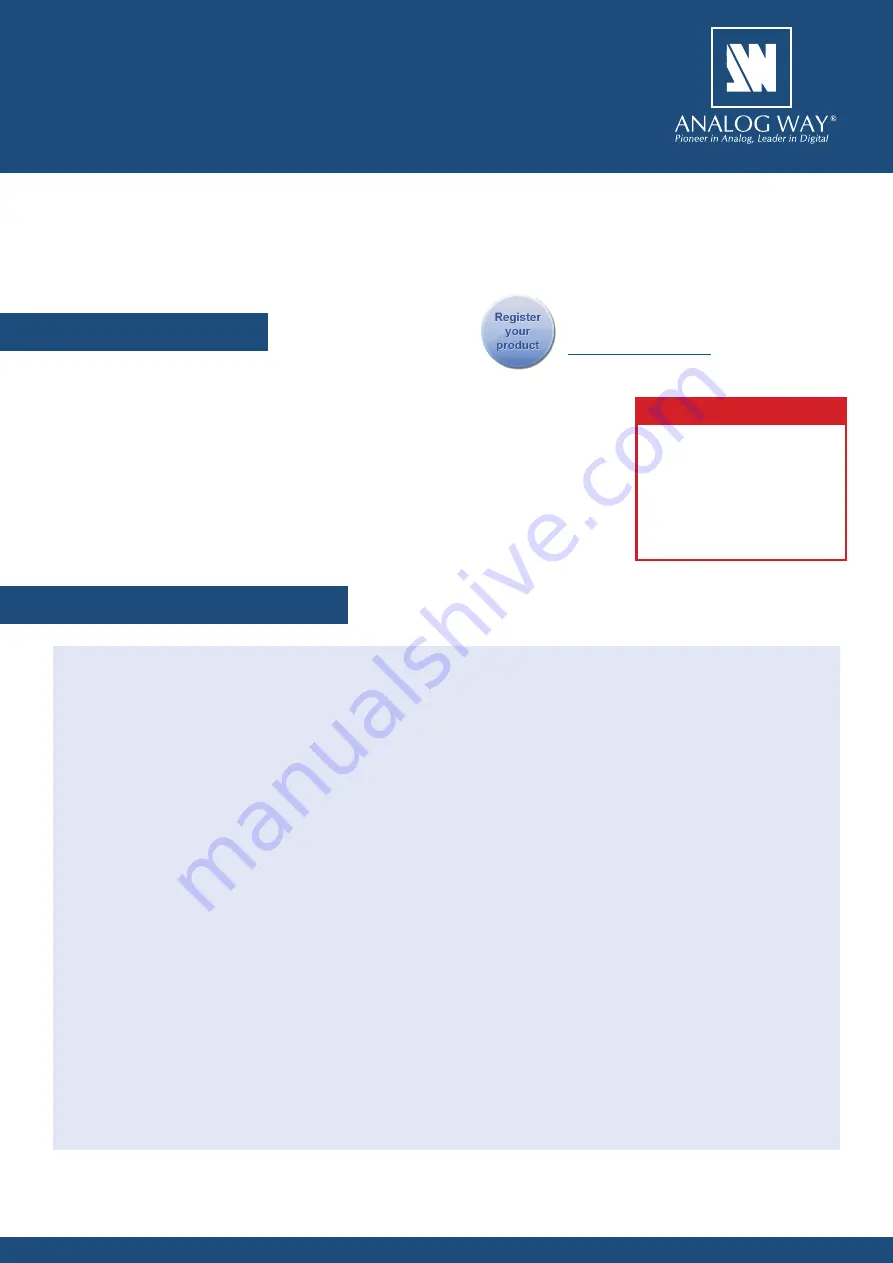
Picturall Twin
-
Ref. MST02-R1
QUICK START GUIDE
Thank you for choosing
Analog Way
and the
Picturall Twin
. By following these simple steps, you will be
able to set up and use your Powerful media server within minutes. Discover the
Picturall Twin
capabilities
and intuitive interface while commanding top-notch presentations and unleash your creativity for a new
experience in show and event management.
• 1 x
Picturall Twin (MST02-R1)
• 1 x Power supply cord
• 1 x Ethernet cross cable (for device control)
• 1 x USB memory stick containing software and technical documentation
• 1 x Rackmount kit
• 1 x User manual (PDF version)*
• 1 x Quick start guide*
* User manual and quick start guide are also available on
www.analogway.com
Connecting with the Web Configurator
The
Picturall Twin
uses standard ethernet LAN
networking. To access the Web Configurator,
connect a computer to the
Picturall Twin
using the
Ethernet cable. Then on your computer, open an
internet browser and enter the IP address of the
Picturall Twin
(displayed on the front panel screen).
The connection should start.
Often, computers are set to DHCP client (automatic
IP detection) mode. You may need to change the
IP address configuration on your computer before
you can connect. These settings are found in the
properties for your LAN network adaptor, and vary
by operating system.
The default IP address on the
Picturall Twin
is
192.168.2.140
with a netmask of
255.255.255.0.
Therefore, you can assign your computer a static
IP address of
192.168.2.100
and a netmask of
255.255.255.0
and should be able to connect.
If the connection is not starting:
• Be sure the computer IP address is on the same
network and subnet as the
Picturall Twin
.
• Be sure that no two devices have the same IP
address (prevent IP conflicts)
• Check your network cable. You will need a
crossover ethernet cable if you are connecting
directly from the
Picturall Twin
to the computer.
If a hub or switch is involved, use straight ethernet
cables.
• For more information, please see the user manual
or contact your local technical support.
Once succesfully connected, the Web Configurator
is displayed automatically.
CAUTION!
Mounting using only the front
rack ears is sufficient for fixed
installations. Additional support,
such as the rear rack support or
slide rails, is required for mobile
applications, and recommended
for all.
Go on our website to register your product(s)
and be notified about new firmware versions:
WHAT’S IN THE BOX
QUICK SETUP & OPERATION






















