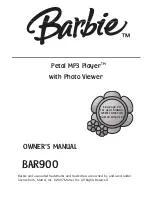AMW P460, User Manual
The AMW P460 User Manual is your go-to guide for learning everything about this amazing product. With step-by-step instructions and helpful illustrations, this manual ensures a smooth experience with your AMW P460. Download it for free from manualshive.com and unleash the full potential of your device.