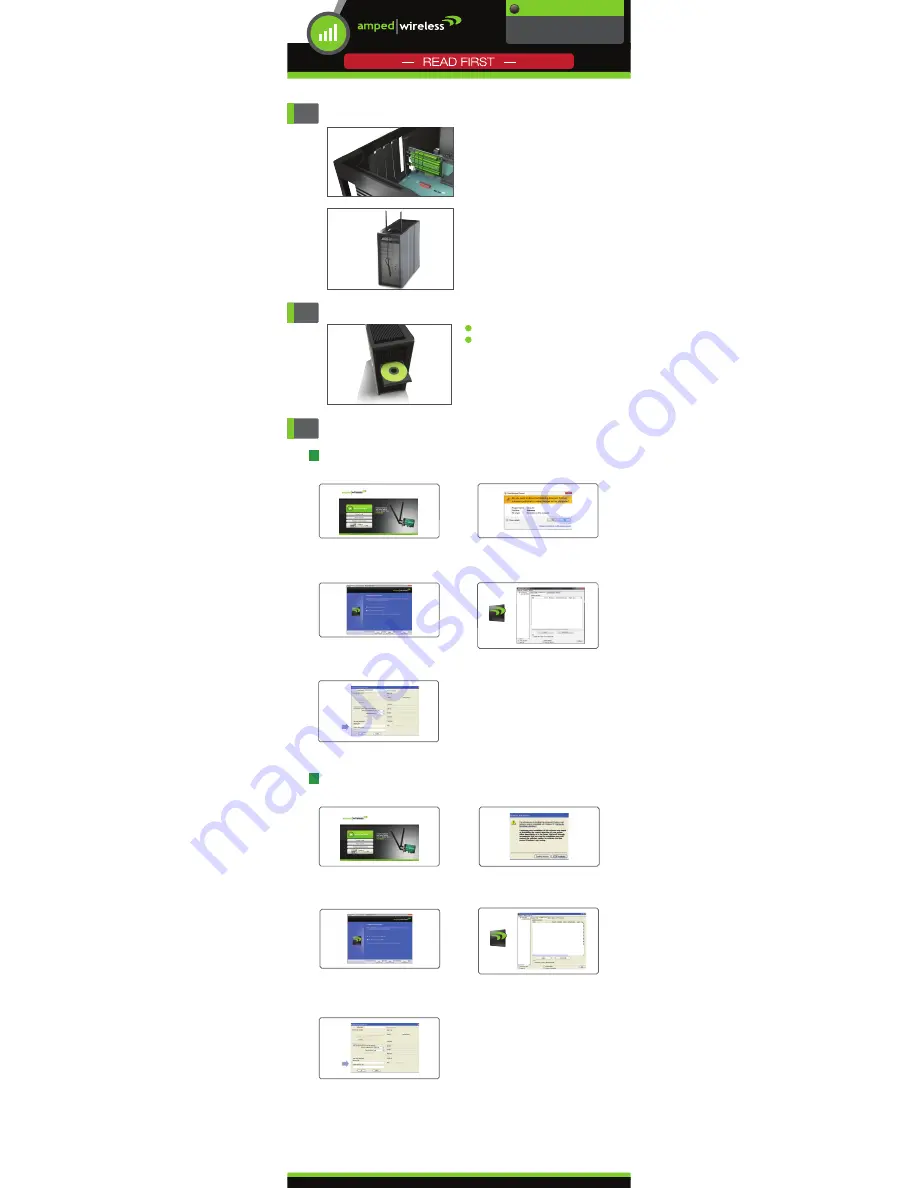
Install Adapter
SETUP GUIDE
PCI20E
High Power AC1200 Wi-Fi PCI-E Adapter
C. Restart your Computer
A prompt will appear asking you to restart your
computer. Select
Yes
and click
Finish
to restart.
D. Locate a Wireless Network
Once Windows has completed the software
installation, locate the
Amped Wireless Utility
on
your desktop and
open the software by double-
clicking the icon. Select the
Available Networks
tab
to view nearby networks.
Highlight the network that you wish to connect to
and double-click it to connect or click,
Add to
Profile
, to have your computer connect automat-
ically when the network is available.
B. Start the Driver/Utility Installation
If prompted, click
Yes
to begin the installation.
A. From the Menu page, select
Install Software
If the Menu page does not appear, browse the
CD drive and double-click the
Autoload.exe
file.
Windows 8, 7, and Vista
A. From the Menu page, select
Install Software
If the Menu page does not appear, browse the
CD drive and double-click the
Autoload.exe
file.
Windows XP
1
Follow the Instructions for your Operating System
3
B. Software Installation
If you are prompted by a Windows Logo
message, click
Continue Anyway
to proceed.
C. Restart your Computer
After the driver installation, a prompt will
appear asking you to restart your computer.
Select
Yes
and click
Finish
to restart.
E. Connect to a Wireless Network
If your network has security enabled, you can
enter it in the
Network Key
field and click
OK
.
D. Locate a Wireless Network
Once Windows has completed the software
installation, locate the
Amped Wireless Utility
on your desktop and
open the software by
double-clicking the icon. Select the
Available
Networks
tab to view nearby networks.
Highlight the network that you wish to connect
to and double-click it to connect or click,
Add to Profile
, to have your computer connect
automatically when the network is available.
Amped Wireless
Utility
v020714
Got Questions?
Phone: 888-573-8820
Email: [email protected]
Web: www.ampedwireless.com/support
?
Power off your PC and open the case to find an
available PCI-E slot.
Insert the Adapter into the available PCI-E slot
and close the lid.
Insert the Setup CD
2
3
Attach the Antennas
Install the Adapter
Locate the Antenna Stand and fasten the two
antennas onto the antenna connectors.
Attach the antenna cable to the antenna connectors
on the Adapter (located on the back of your PC).
If you choose not to use the antenna stand, you
may also attach the antennas directly to the ant-
enna connectors on the Adapter.
Power on your Desktop PC
Insert the Setup CD
Note: Windows XP Users
A
Found New Hardware Wizard
prompt will appear
when your PC has powered on. Click
Cancel
to close
the window and continue with the installation in Step 3
below.
a
b
Amped Wireless
Utility
E. Connect to a Wireless Network
If your network has security enabled, you can
enter it in the
Network Key
field and click
OK
.




















