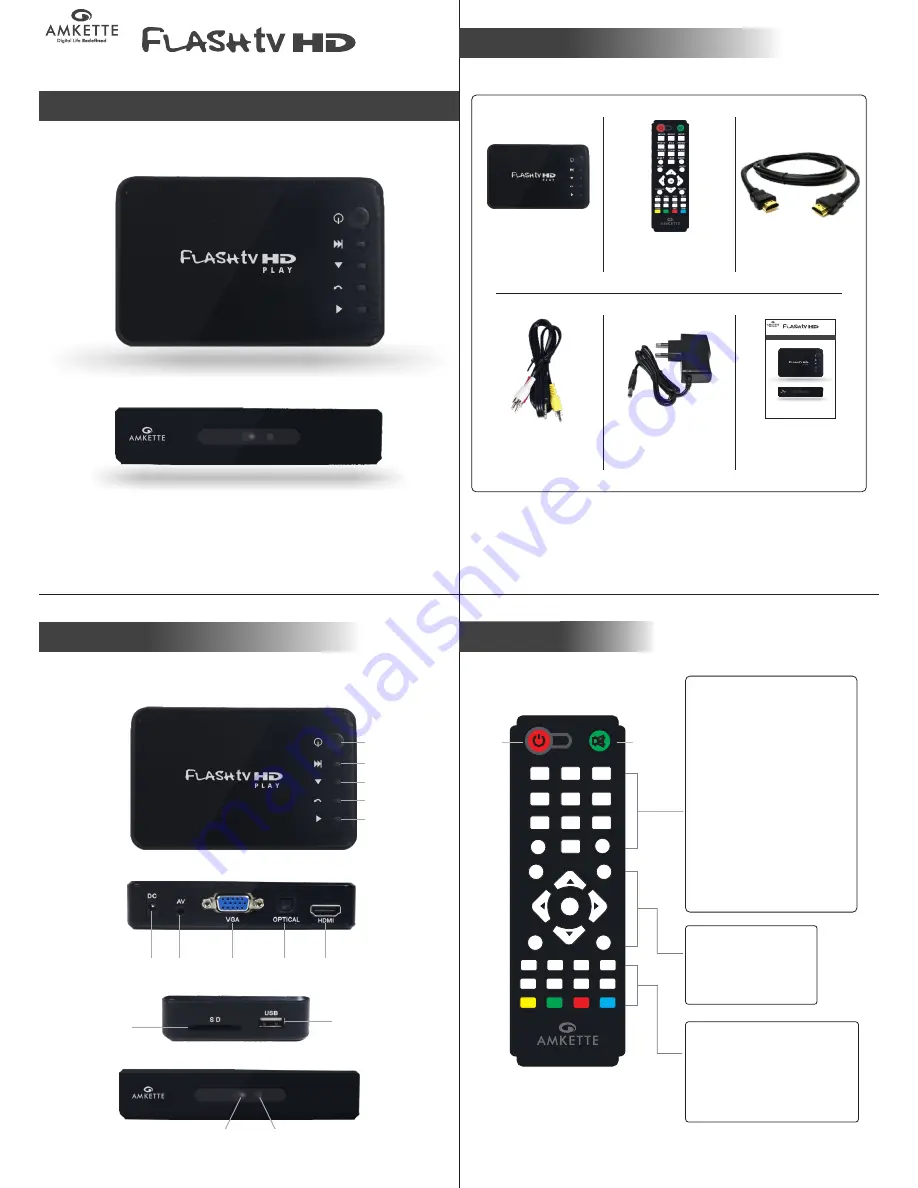
MOVIE
MUSIC
SETUP
PHOTO
FILE
REPEAT
ROTATE
ZOOM
AUDIO
SUB-T
OSD
RATIO
STOP
GOTO
OK
PLAY/PAUSE
RETURN
REV
FWD
NEXT
VOL+
VOL-
INFO
CVBS
VGA
HDMI
PREV
Quick Start Guide
MEDIA PLAYER
AV
VGA
HDMI
IR
Sensor
REMOTE
POWER
INPUT
Power ON/OFF
Next
Down
Return
OK/Play
Power
LED
P L A Y
GO-TO
: Set up the play time
while playing the local video.
Return
: Return back to the
previous menu.
OK
: Play or confirm key.
Remote
Power
Mute
INFO
: Displays current file
information.
VOL-/VOL+
: Adjusts the volume.
REV/FWD :
Backward or Forward.
CVBS
: Select AV output.
PREV/NEXT
:
Previous or Next.
Movie, Music, File, Photo
: Shortcut for
Movies, Music, Files, and Photos.
Repeat
: Sets the repeat mode.
Rotate
: Rotate the picture.
Zoom
: Zoom the picture or video.
Ratio
: Adjust screen ratio.
Setup
: Shortcut for player Settings.
Audio
: Select the Audio track
( for multi-track movie files)
SUB-T
: Select the subtitle when
the movie has multiple subtitles.
OSD
: The screen will display context
menu while playing Movies, Music or
Photos.
BOX CONTENTS
OPTICAL
-1-
-2-
-3-
-4-
Media Player
AV Cable
Quick Start Guide
P L A Y
User manual
Power Adapter
HDMI Cable
Remote controller
SD Card
Slot
USB Slot






















