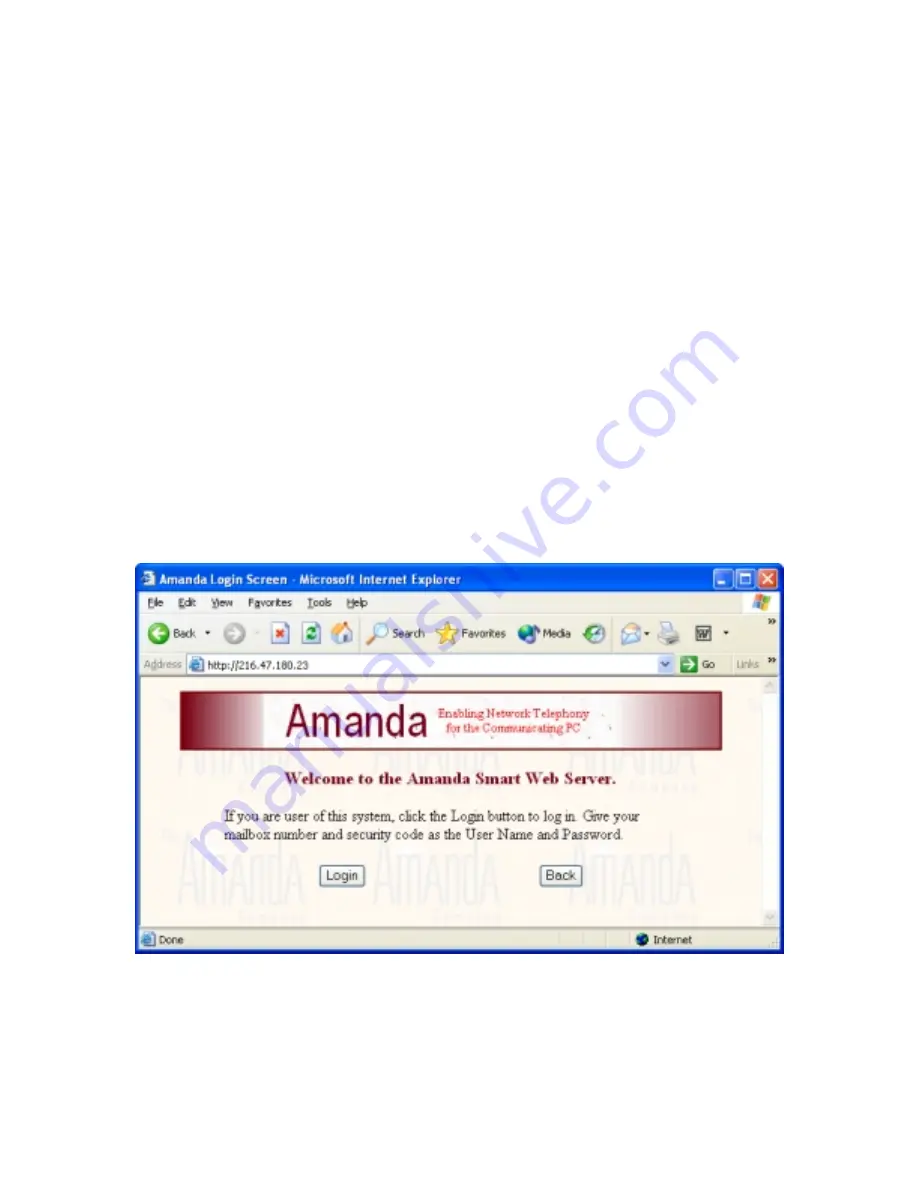
1
Using Amanda Smart Web Client
Introduction
Amanda Smart Web client is a browser based web client used to retrieve voicemail
messages, change mailbox settings, and to control incoming calls from the Amanda
Portal server. Being browser based makes it easy to access the Amanda Portal system
from anywhere within the office network or even the Internet.
This document outlines how to login and use Amanda Portal’s browser based web client
to retrieve messages, change mailbox settings, and use call control. In order to listen to
messages the PC you’re accessing the server from must have a sound card and PC
speakers installed.
Accessing Amanda Portal from a Web Browser
To access Amanda Portal using a web browser such as Microsoft’s Internet Explorer
point your browser to the IP address (or domain name) of the Amanda Portal server PC.
After doing so you’ll be welcomed and offered the option to “Login” or go back to the
previous screen (as shown in figure 1).
Figure 1
To start the login process, click the “Login” button. Clicking the “Back” button will take
your browser back to the previous screen.












