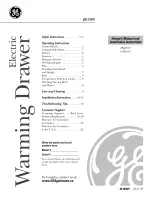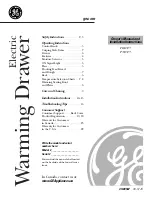Summary of Contents for KN2132
Page 16: ...KVM Over the NET User Manual xvi This Page Intentionally Left Blank ...
Page 64: ...KVM Over the NET User Manual 48 This Page Intentionally Left Blank ...
Page 214: ...KVM Over the NET User Manual 198 This Page Intentionally Left Blank ...
Page 216: ...KVM Over the NET User Manual 200 This Page Intentionally Left Blank ...
Page 228: ...KVM Over the NET User Manual 212 This Page Intentionally Left Blank ...
Page 304: ...KVM Over the NET User Manual 288 This Page Intentionally Left Blank ...