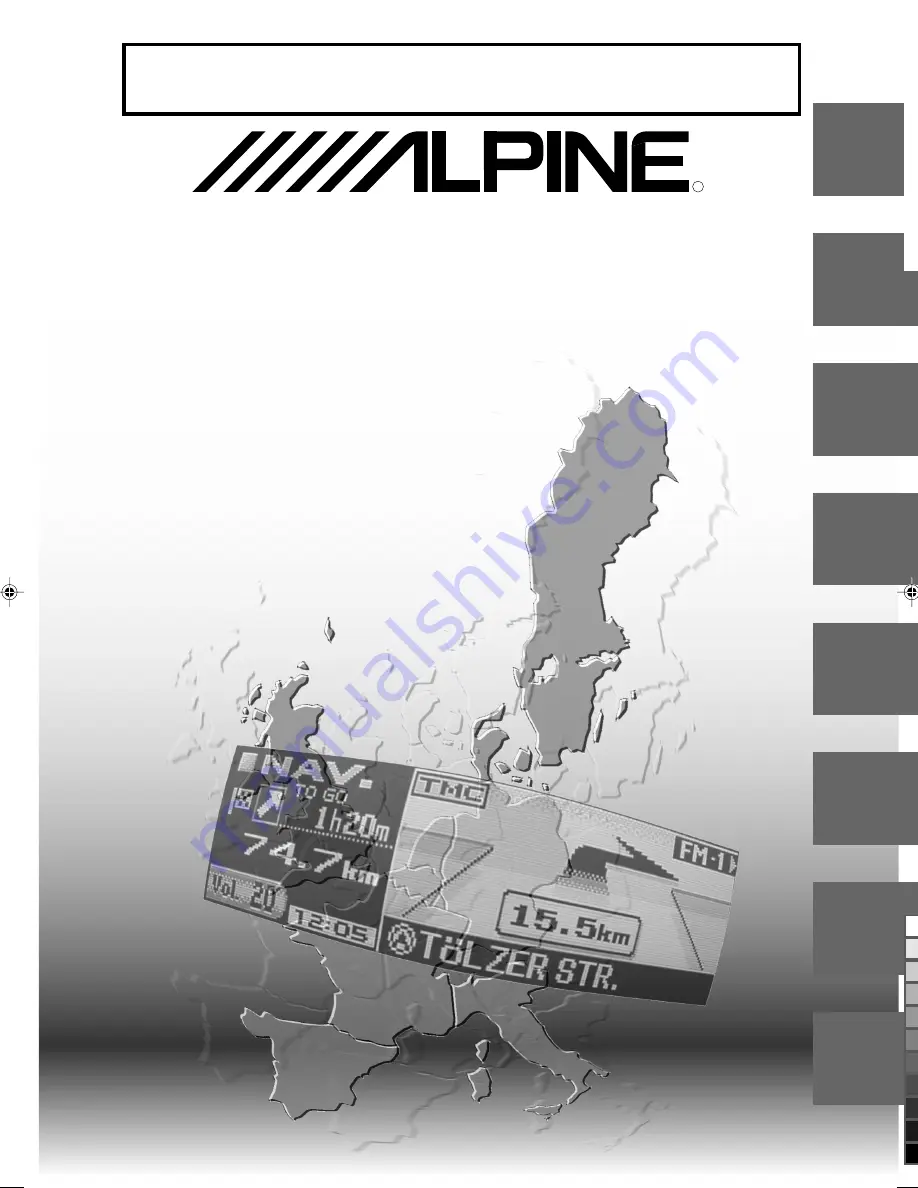
ALPINE NVD-T003 68P70033Y01-A (EN)
EN
DE
FR
IT
ES
SE
NL
DK
SMART MAP PRO
Euro Multi Map
for Direction Guidance
Carte Européenne Détaillée Pour Guidage Dynamique
MANUAL DE OPERACIÓN
Lea este manual antes de utilizar este disco.
GEBRUIKSAANWIJZING
Lees de gebruiksaanwijzing zorgvuldig door
alvorens u de disk in gebruik neemt.
ANVÄNDARHANDLEDNING
Läs igenom handledningen innan du
använder den här skivan.
BRUGERVEJLEDNING
Læs venligst denne vejledning, for du tager
denne DVD i brug.
NVD-T003
Prog. Ver. T3.00
Database Ver. 3.00
R
OWNER'S MANUAL
Please read before using this disc.
BEDIENUNGSANLEITUNG
Lesen Sie diese Bedienungsanleitung bitte vor
Gebrauch der Disc.
MODE D'EMPLOI
Veuillez lire avant d'utiliser ce disque.
ISTRUZIONI PER L'USO
Si prega di leggere prima di utilizzare il disco.
FOR CAR USE ONLY/NUR FÜR AUTOMOBIL GEBRAUCH/POUR APPLICATION AUTOMOBILE
UNIQUEMENT/SOLO PER L’UTILIZZO IN AUTOMOBILE/PARA USO EN AUTOMÓVILES/ALLEEN VOOR
GEBRUIK IN DE WAGEN/ENDAST FÖR BILBRUK/KUN TIL BRUG I BILEN
00_Cover_NVD-T003
05.2.4, 11:16 AM
1
Black
Summary of Contents for NVD-T003
Page 31: ......

































