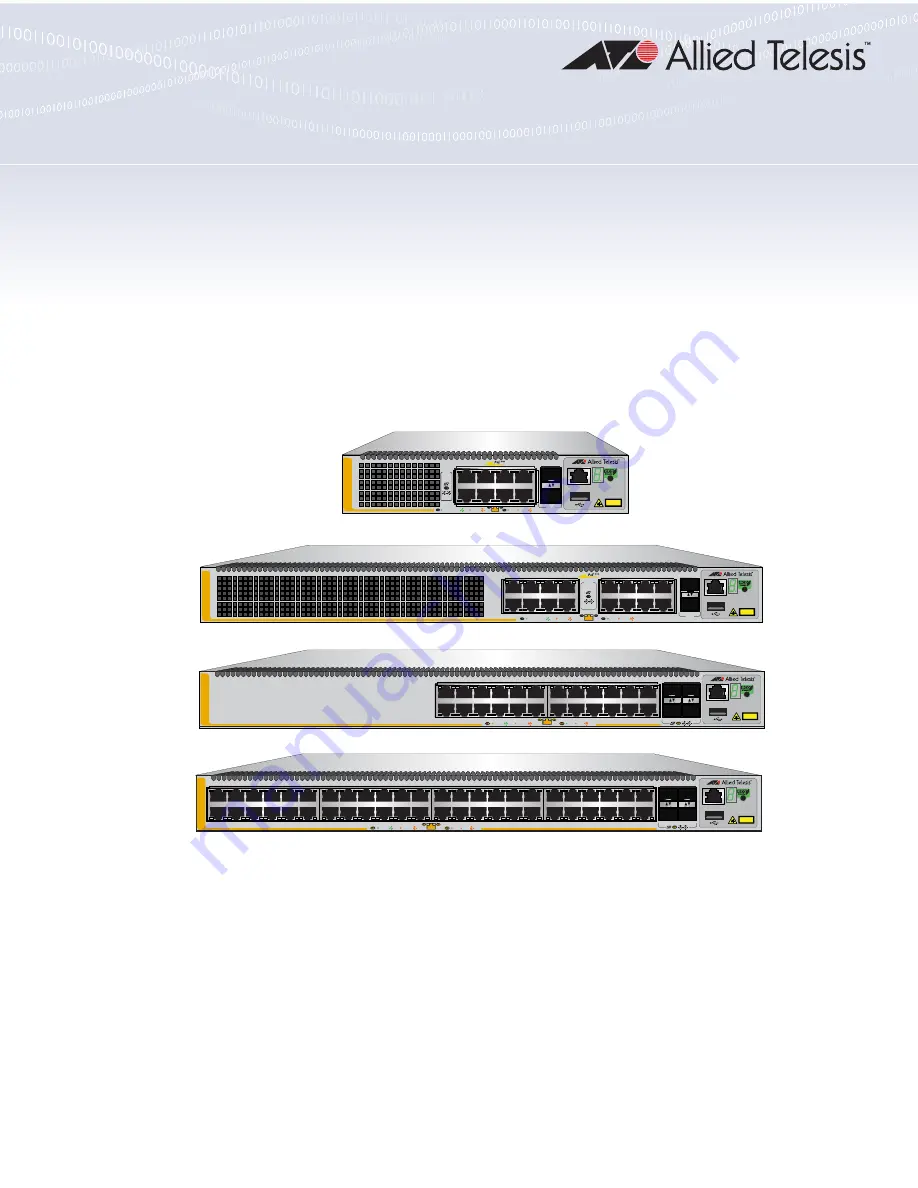
613-002706 Rev. G
x530L Series
Stackable Gigabit Layer 3+ Ethernet Switches
AlliedWare Plus™ v5.5.0-2
x530L-10GHXm
x530L-18GHXm
x530L-28GPX
x530L-28GTX
x530L-52GPX
x530L-52GTX
Installation Guide for Virtual Chassis
Stacking
A
T-x530L-10GHXm
10/S2
CLASS 1
LASER PRODUCT
CONSOLE
9/S1
5G/2.5G/1G LINK
ACT
100 LINK
ACT
PD ON
PD ERR
MAX CURRENT
1
7
2
8
SFP+
PORTS
9-10
SFP+
10G
/
1G
3
5
1
7
9
11
13
15
17/S1
18/S2
SFP+
16
14
CLASS 1
LASER PRODUCT
CONSOLE
4
6
8
10
12
2
A
T-x530L-18GHXm
PD ON
PD ERR
MAX CURRENT
5G/2.5G/1G LINK
ACT
100 LINK
ACT
PORTS
17-18
SFP+
10G
/
1G
3
5
1
7
9
11
13
15
17
19
21
23
27/S1
28/S2
25
SFP+
26
16
18
20
14
10G
/
1G
CLASS 1
LASER PRODUCT
CONSOLE
4
6
8
10
12
2
22
24
FDX
HDX COL
A
T-x530L-28GTX
1G LINK
ACT
100 LINK
ACT
51/S1
52/S2
49
SFP+
50
3
5
1
7
9
11
13
15
17
19
21
23
4
6
8
10
12
2
16
18
20
14
22
24
27
29
25
31
33
35
37
39
41
43
45
47
28
30
32
34
36
26
40
42
44
38
46
48
CLASS 1
LASER PRODUCT
CONSOLE
10G
/
1G
A
T-x530L-52GTX
FDX
HDX COL
1G LINK
ACT
100 LINK
ACT
Summary of Contents for x530L Series
Page 8: ...Contents 8 ...
Page 12: ...Tables 12 ...
Page 16: ...Preface 16 ...
Page 56: ...Chapter 1 Overview 56 ...
Page 88: ...Chapter 2 Virtual Chassis Stacking 88 ...
Page 140: ...Chapter 6 Installing the Switch on a Wall 140 ...
Page 202: ...Chapter 8 Building the Stack Trunk with 5Gbps Multi Speed Ports 202 ...


































