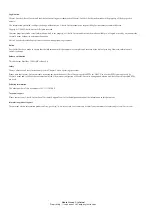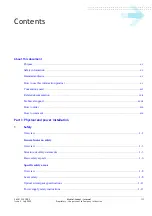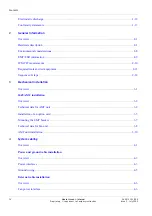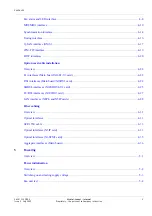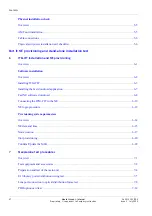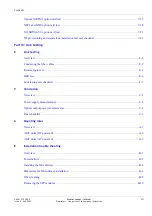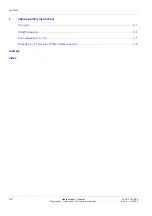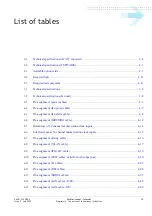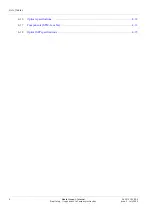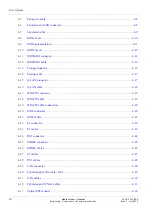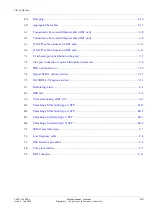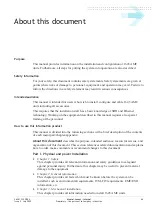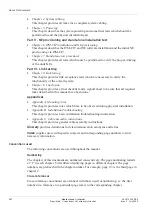Reviews:
No comments
Related manuals for 1645 AMC

34420A
Brand: Agilent Technologies Pages: 294

HHM16
Brand: Omega Pages: 15

CMI-200
Brand: Greenlee Pages: 48
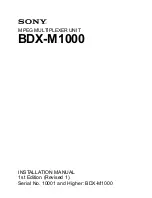
BDX-M1000
Brand: Sony Pages: 36

BKPF-105A
Brand: Sony Pages: 40

H9MO-1641S
Brand: Beijing Huahuan Electronics Pages: 28

U3606B
Brand: Keysight Pages: 210

AD6243
Brand: ADInstruments Pages: 17

1760/OHM
Brand: Beta Pages: 454

RCMS2504-240
Brand: Raisecom Pages: 22

QM1327
Brand: Jaycar Pages: 10

JEFDMM300V
Brand: Jefferson Pages: 4

61-327
Brand: IDEAL Pages: 72

MT24
Brand: Major tech Pages: 16

DDM190D
Brand: Dawson Tools Pages: 26

DMM6500
Brand: Keithley Pages: 123

2701
Brand: Keithley Pages: 168

DT9602R
Brand: TekPower Pages: 8