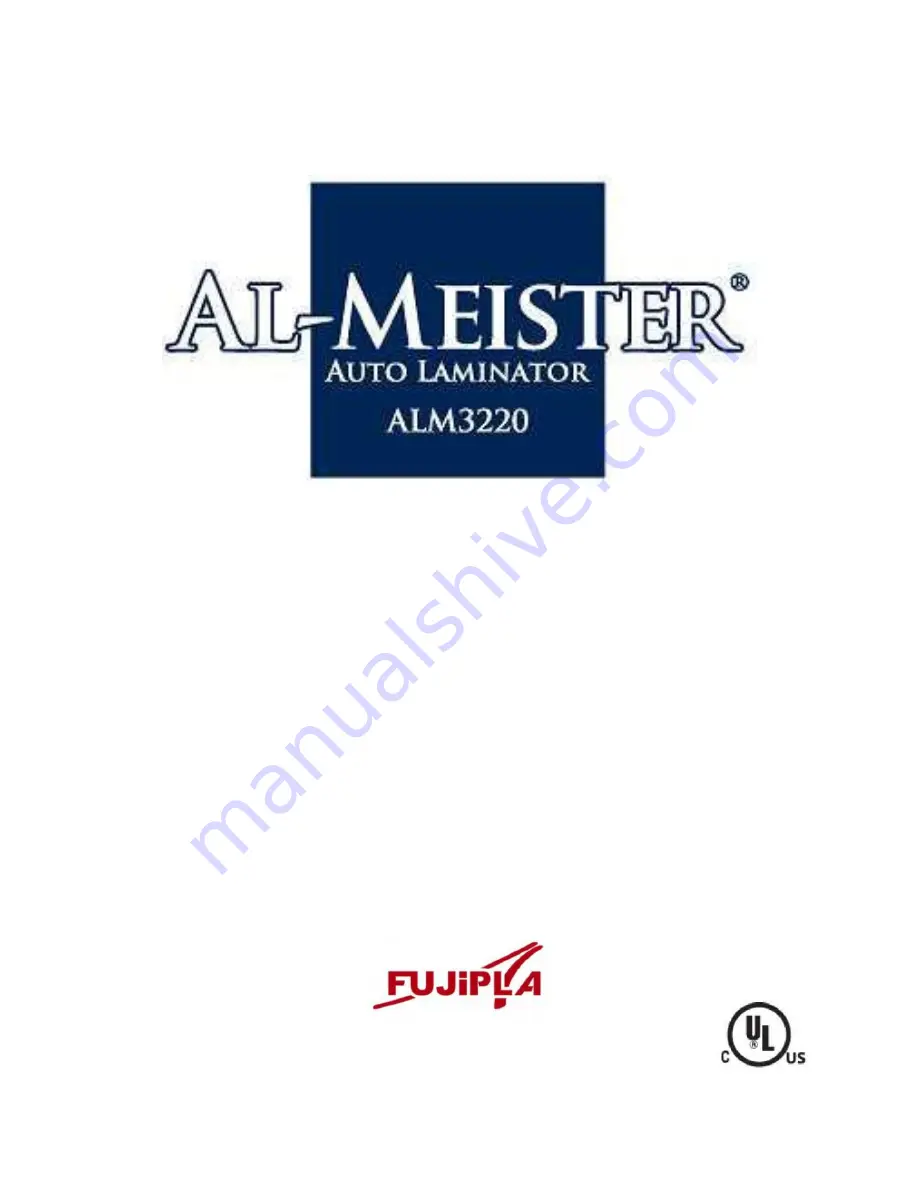
AL-MEISTER ALM3220 Instruction Manual <Rev.2>
Page 1 of 50
Thank you very much for purchasing the FUJIPLA model ALM3220 Auto
Laminator. Please read through this manual carefully before operation.
Please keep this manual and refer to it whenever necessary.
Ver 1.1 [US]
Ver 2 by Brian Jennett 11/7/11, 4/19/12, 9/25/13, 12/2/13, 2/3/14, 2/28/14, 3/20/14, 3/27/14, 4/22/14,
4/29/14, 10/16/14
(With inclusions from Ver 1.6 [US] 11/6/12, 12/16/14, 1/26/15, 9/8/15 BJ)



























