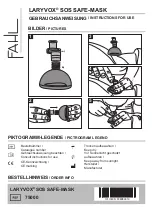Summary of Contents for PT50DL24
Page 1: ...Owner s Instructions PT50DL24 PT61DL34 This device is a Class B digital apparatus ...
Page 6: ...AKAI ...
Page 7: ...Your New Wide TV ...
Page 15: ...Connections ...
Page 25: ...Operation ...
Page 47: ...Channel Control ...
Page 58: ...AKAI ...
Page 59: ...Picture Control ...
Page 72: ...AKAI ...
Page 73: ...Sound Control ...
Page 83: ...Special Features ...
Page 103: ...PC Display ...
Page 113: ...Appendix ...
Page 118: ...This page is intentionally left blank ...
Page 119: ...This page is intentionally left blank ...
Page 120: ......