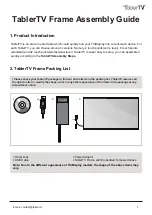Summary of Contents for OF15T100-A1-PCT
Page 7: ...American Industrial Systems OF15T100 A1 PCT User Guide Page 7 Package Overview ...
Page 11: ...American Industrial Systems OF15T100 A1 PCT User Guide Page 11 Cut Out Dimensions ...
Page 18: ...American Industrial Systems OF15T100 A1 PCT User Guide Page 18 Product Dimension ...
Page 19: ...American Industrial Systems OF15T100 A1 PCT User Guide Page 19 Compatibility Modes ...