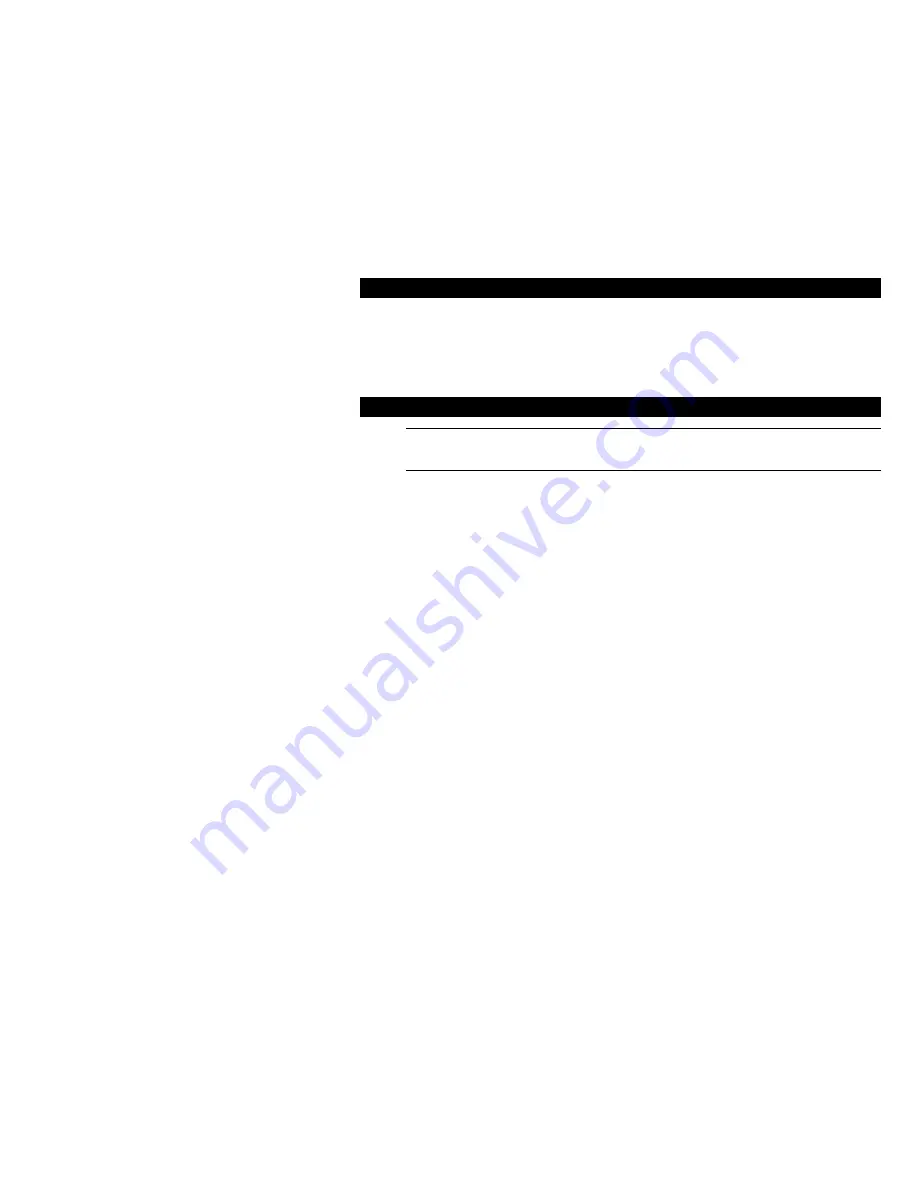
1
11Mbps Wireless LAN Card
Q
Q
u
u
i
i
c
c
k
k
I
I
n
n
s
s
t
t
a
a
l
l
l
l
a
a
t
t
i
i
o
o
n
n
G
G
u
u
i
i
d
d
e
e
802.11b USB Adapter
This
Quick Installation
Guide
only provides you with the basic instructions.
For more detailed information, please refer to the
Manual
file on the provided CD.
* All other product names and trademarks in this document are trademarks of their respective companies.
System Requirements
To use the Wireless LAN Card, your computer must meet the following minimum requirements:
Ø
Windows 98(SE)/Me/2000/XP
Ø
32 MB of RAM, additional memory recommended
Ø
Standard USB port
Ø
UL listed I.T.E. computers.
Software and Hardware Installation
Caution:
Do not connect the Wireless LAN Card device to your computer before installing its software. If this happens,
the Windows PnP function will detect the Wireless LAN Card and issue a dialog box requesting its driver. Click Cancel
to quit the wizard and unplug the Wireless LAN Card.
1. Close all Windows programs that are running.
2. Insert the provided Software Utility CD into your CD-ROM drive and select
Utility&Driver
. Or, run
Setup.exe
from
D
:\
Utility&Driver
folder of the Software Utility CD where
D
is the drive letter. When the welcome screen
pops up, click
Next
.
3. When the
License Agreement
screen appears, click
Yes
.
4. Select
Typical
and click
Next
. The program will auto-process the software installation.
5. Later, a screen will pop up asking you to insert your wireless card into the USB port of your computer. Please do
as the dialog request.
6. Subject to your Windows OS, the following situation may occur:
For Windows 98(SE)
a.
The
Add New Hardware Wizard
screen will pop up. Click
Next.
b.
Select
Search for the best driver for your device.
Click
Next.
c. By default, in the search screen, Windows will be able to find the path where the driver is located. Click
Next
to continue.
d. Windows will find the location of the driver. Click
Next
to continue.
e.
You will be prompted for Windows 98 CD. Click
OK
. Then enter the path to your Windows 98(SE) CD (if
Windows 98 CD files are not in you host computer, remove the Software Utility CD and insert the Windows
98 CD into your CD-ROM at this step) and click
OK
.
f.
Click
Finish
. If prompted to restart your computer. Click
No
.
For Windows 2000
If you are prompted with the
Digital Signature not Found
alarm message, just click
Yes
to continue with the
installation.
1
2























