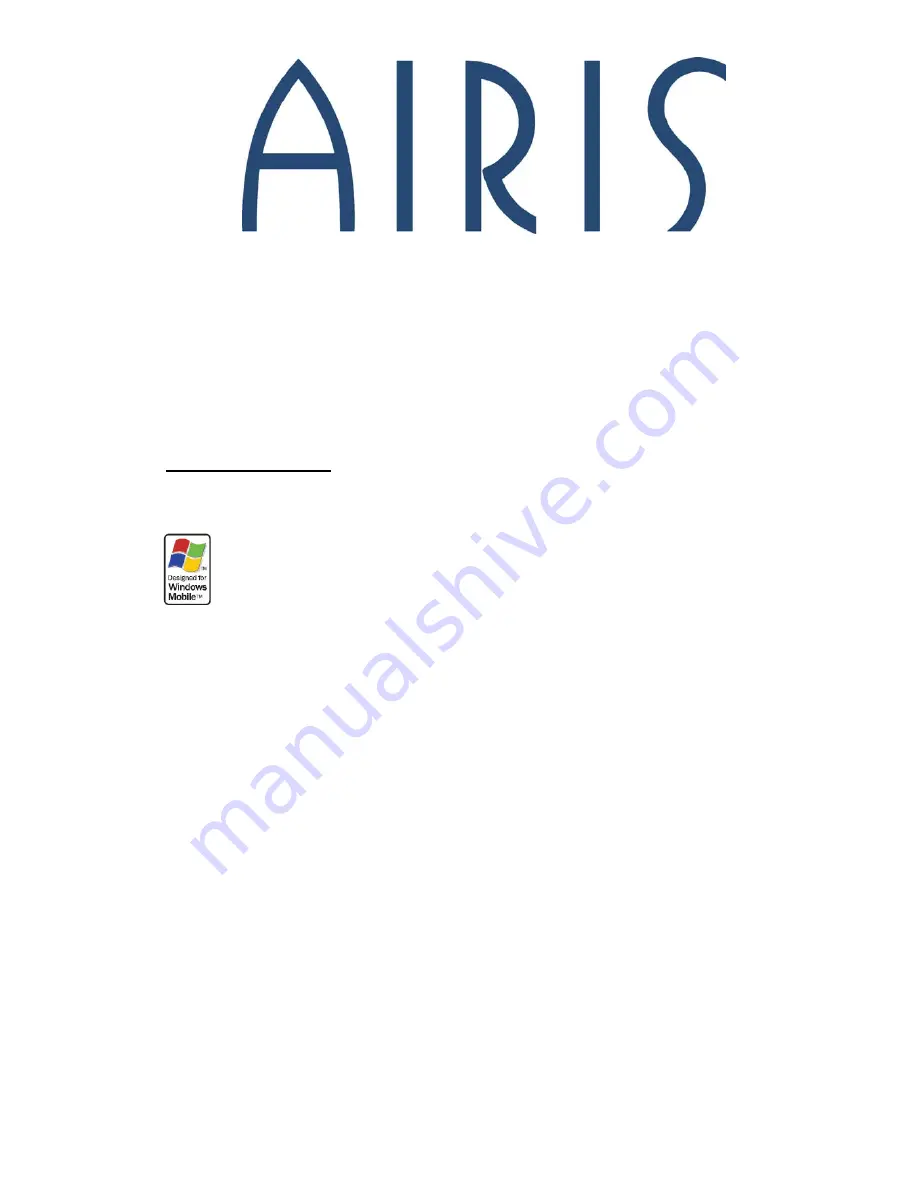
1
Pocket PC AIRIS T480
User Manual
Manual version
:
V 1.2
This Pocket PC is an intelligent product for communication based on Windows. To
reach the best performance of your phone, please read this User Manual carefully.
The phone is equipped with an integrated computer operation system, which includes daily
office and entertainment software and tools. It will bring great convenience for your business
work and enrich your off-hours.
Since this product provides the similar features and use methods of the computer, we advise
you to use it in your customs of using the computer. Please pay attention to the following
aspects when using this product:
•
In order to use the product in a secure and legal way, please read the statements in the
chapter of “Safety Precautions” carefully.
•
Before the first use, please charge the battery by using the accessory charger. The charging
time needs 8 to 10 hours. The new battery will reach its best performance after two or
three times full charge/discharge cycles.
•
Similar to the computer, enough memory will guarantee the system running with a great
speed and efficiency. By restarting the phone, you could completely clear the system
memory to resume the system to its best status.
•
Running too many programs at the same time will affect the responding speed of the
system. Therefore, please try to avoid this situation occurred. If the above situation has
caused the system responding slowly, please restart the phone to resume to its best
status.
•
If the contents of the User Manual are not consistent with the product, please take the
standards of the phone.
•
Some services or functions identified in the User Manual might not be supported by all the
networks. Please contact the network operators or service providers directly if any
functions or services are unclear.


























