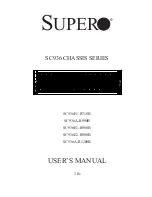Summary of Contents for RSC-2ET
Page 1: ...UM_RSC 2ET_v1 3_030921 RSC 2ET Rackmount Chassis User s Manual...
Page 13: ...5 Chapter 1 Product Features Top View 3 x 80x38mm hot swap fans...
Page 21: ...13 Chapter 2 Hardware Setup Hold the module on both sides Lift the module upward 3 4 Lift Hold...
Page 25: ...17 Chapter 2 Hardware Setup Attach outer rail to the rack Lock Push Align...
Page 33: ...25 Chapter 3 Hardware Specifications 3 1 5 Drive Slot Map...