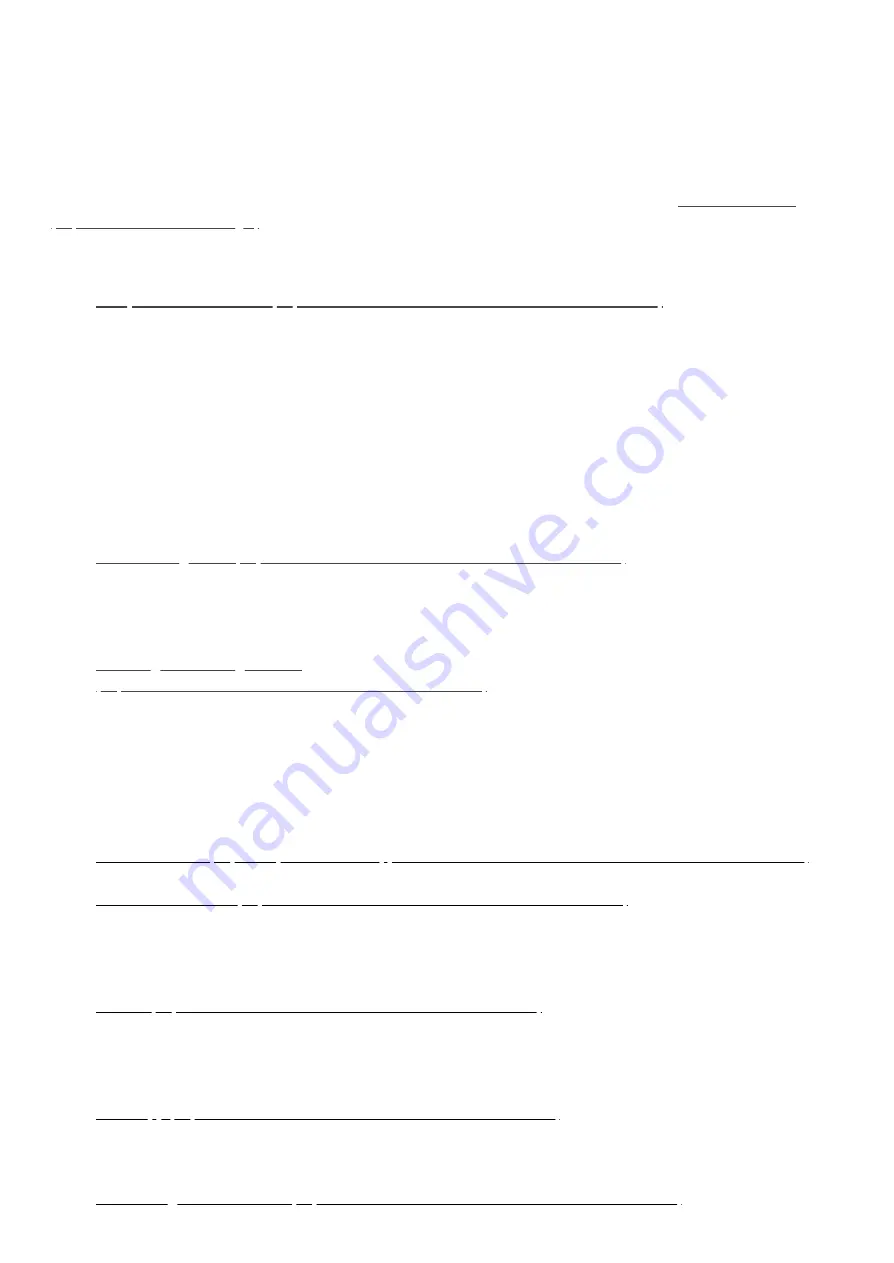
2021. 05. 04.
Table of Contents - Smart Home Hub : Aeotec Help Desk
https://help.aeotec.com/support/solutions/articles/6000240160-table-of-contents-smart-home-hub
1/3
Table of Contents - Smart Home Hub
Modified on: Mon, 3 May, 2021 at 6:39 PM
(https://aeotec.com/smartthings/)
functions and step by step use case.
Click on any of the links below to access their solution pages
1.
(https://aeotec.freshdesk.com/a/solutions/articles/6000240326)
a. Setup checklist
b. Download Smart Home Hub Connect app
c. Create an account
d. Power up Smart Home Hub
e. Finalize Smart Home Hub setup
f. Can't connect and need assistance?
2.
Migrate your old hub to Smart Home Hub
(https://help.aeotec.com/support/solutions/articles/6000247809-migrate-your-old-
a. Change Zigbee channel for older Zigbee devices
b. Migrate from SmartThings V1, ADT, Link, or other Z-Wave or Zigbee hubs
c. Migrate from SmartThings V2 or V3 hubs
3.
(https://aeotec.freshdesk.com/a/solutions/articles/6000240425)
a. Create a new room
b. Assign device to a room
c. Edit a room
d. Delete a room
4.
(https://aeotec.freshdesk.com/a/solutions/articles/6000240427)
a. Connecting devices
a. Z-Wave
b. Zigbee or WiFi
b. Removing devices
a. Z-Wave
b. Zigbee or WiFi
c. Force removing devices
5.
(https://help.aeotec.com/support/solutions/articles/6000247430-device-control-smart-home-hub)
a. Control connected devices
6.
(https://aeotec.freshdesk.com/a/solutions/articles/6000240462)
a. Add a new custom automation
b. Example automation
c. Edit a custom automation
d. Delete a custom automation
7.
(https://aeotec.freshdesk.com/a/solutions/articles/6000240598)
a. Add a new Scene
b. Trigger a Scene manually
c. Add a Scene to an Automation
d. Edit a Scene
8.
(https://aeotec.freshdesk.com/a/solutions/articles/6000240599)
a. What is a SmartApp
b. Available SmartApp(s)
c. Custom SmartApp(s)
9.
(https://aeotec.freshdesk.com/a/solutions/articles/6000240463)






















