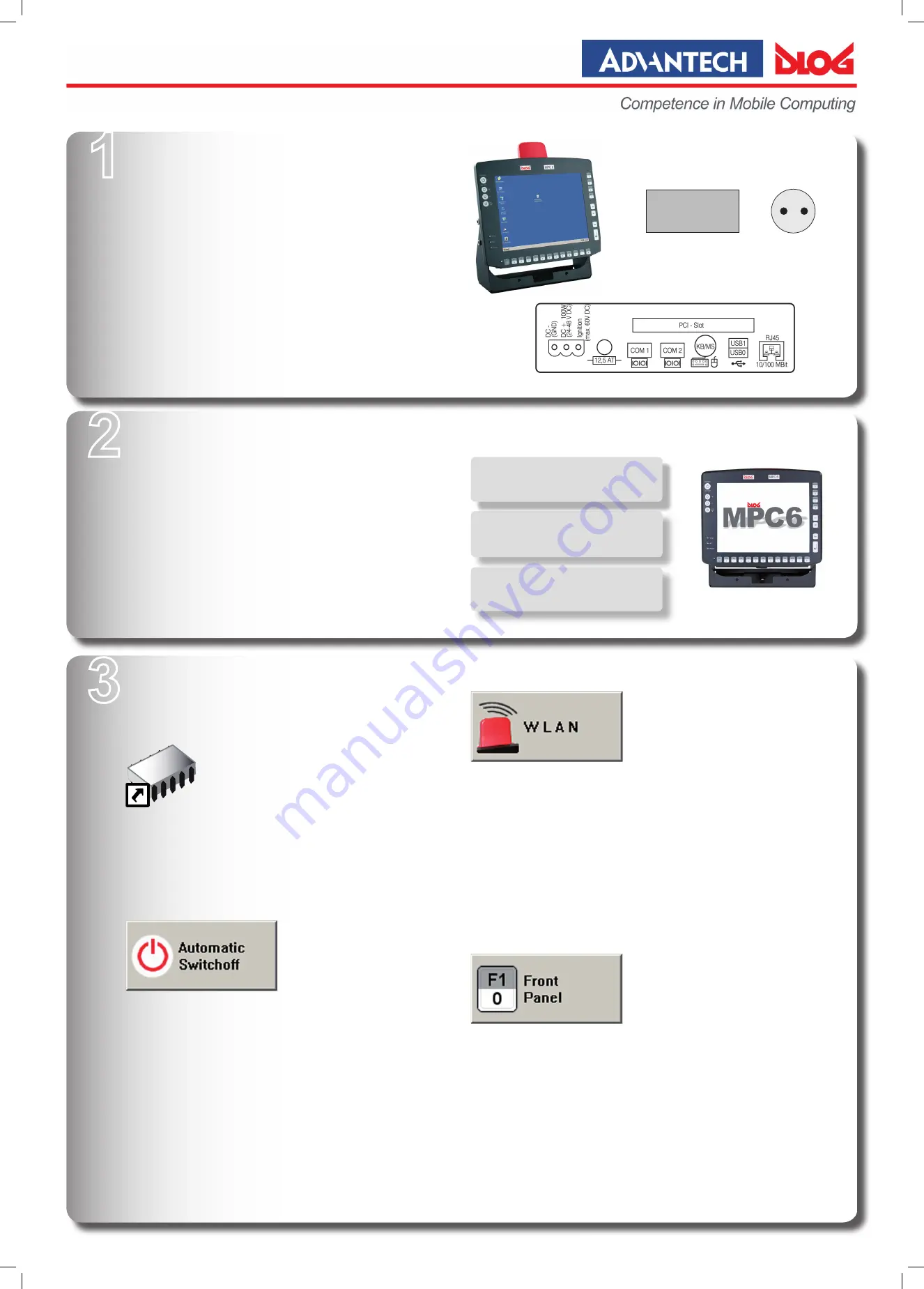
Quick Start Guide DLoG MPC 6
1
Confi gure the device on the desktop
Prerequisites
Power supply cable
DLoG pre-converter, to connect the DLoG MPC 6 to an AC power supply
IMPORTANT: The output voltage of the pre-converter must be compatible
with the input voltage of the DLoG MPC 6. If it is not, the DLoG MPC 6
may become badly damaged.
Connection to power supply
If you want to operate the DLoG MPC 6 using an external mouse/keyboard,
connect this
before
switching on the DLoG MPC 6.
Next, connect the DLoG MPC 6 to the power supply.
•
•
•
•
•
2
Switch on the device
Press the <Power> button for 3 seconds to start the DLoG MPC 6.
If the DLoG MPC 6 has an automatic switch-off function and this has
already been confi gured, the device will start as soon as the power supply
is applied.
Log on as an administrator
The settings for the automatic switch-off function, WLAN, etc. can be made
only by administrators, since the relevant tools are available in Admin mode
ONLY!
To log on as an administrator:
When the initial blue Windows start screen appears, press and hold down
the right <Shift> key on the keyboard.
Name: admin
Password: gold
•
•
•
•
•
Tips for operating the DLoG MPC 6
TIP: Confi gure the DLoG MPC 6
before
fastening it to machines or
vehicles. Software confi guration for the WLAN function, for Automatic
switch-off, etc. is signifi cantly simpler and more convenient on the
desktop.
Easy confi guring the DLoG MPC 6
on the Desktop
=
Connectors on the DLoG MPC 6 for power supply, accessories...
!
Software settings (preparation on the desktop)
You can use the DLoG Confi g program to confi gure automatic switch-off, the
WLAN status display and the front keys on the DLoG MPC 6.
Start DLoG Confi g
To start
DLoG Confi g
choose the program icon on the desktop.
Or go to
Start – Programs
.
The default password is „gold“.
Confi gure the automatic switch-off function
Optional - for DLoG MPC 6 devices on vehicles only!
In the
DLoG Confi g
program, go to the
Automatic Switchoff
menu.
Confi gure the switch-on and switch-off behavior of the DLoG MPC 6
in connection with the vehicle ignition.
Save your settings.
•
•
•
•
•
•
Operate the touch screen using:
Fingers, gloves, touch screen pens
Do not operate the touch screen using:
Sharp tools, ball pens etc.
Open the context menu
(right click):
Press the touch screen for 2 sec.
CAUTION: If an incorrectly confi gured DLoG MPC 6 is connected to
a given vehicle‘s ignition, this can cause malfunctions to the extent
that the DLoG MPC 6 can possibly no longer be switched on or off.
!
Customize the WLAN status display
In the
DLoG Confi g
program, go to the
WLAN
menu.
Open the WLAN status window, which contains information about signal strengths
and the quality of the WLAN connection.
Customize the appearance of the WLAN status window.
Save your settings.
Program the keys on the front of the DLoG MPC 6
In the
DLoG Confi g
program, go to the
Front Panel
menu.
Assign frequently used functions to the soft keys.
Start external programs using the soft keys.
Two functions can be assigned to those soft keys displayed white/gray in the menu
(use <Shift> to switch between functions).
Save your settings.
•
•
•
•
•
•
•
•
•
TIP: You can use the Parameter
Connect Program
to start any program
automatically as soon as there is an active WLAN connection.
!
3
PRECONVERTER
POWER
~
+
+
DLoG DAN 885901E.00
Brightness:
Display brighter / darker
Background lighting:
on / off




















