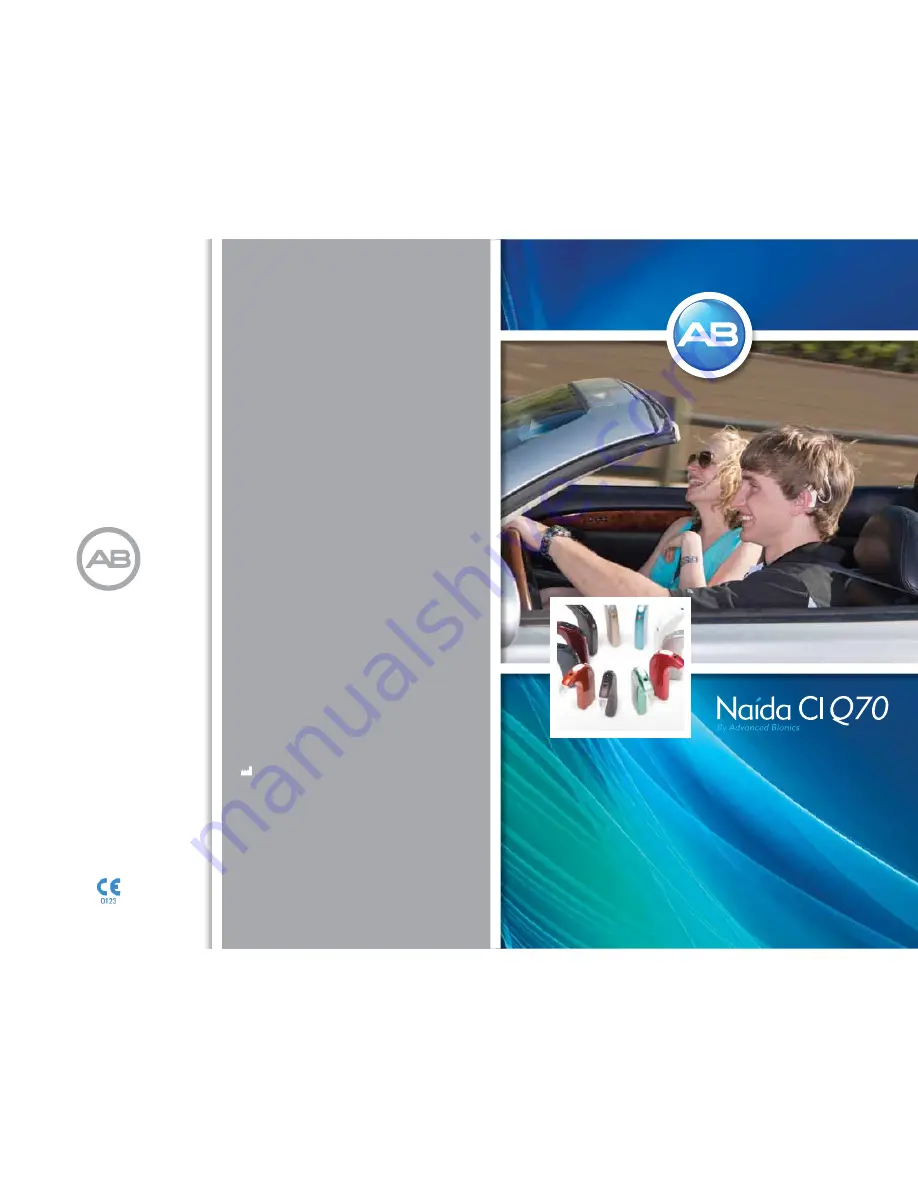
Naída CI Sound Processor
user guide
English, French, Spanish, German, Dutch, Portuguese
AdvancedBionics.com
029-M303-85 Rev A
©2013 Advanced Bionics AG and affiliates. All rights reserved.
Advanced Bionics AG
Laubisrütistrasse 28
8712 Stäfa, Switzerland
+41.58.928.78.00
Manufactured by:
Advanced Bionics, LLC
California, U.S.A.
+1.661.362.1400
2013

































