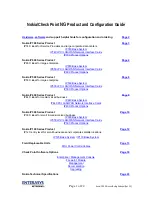Summary of Contents for NetVanta 2730
Page 1: ......
Page 11: ...Page 6 Verifying System Requirements ...
Page 15: ...Page 10 WWAN PC Card Setup ...
Page 39: ...Page 34 Scenario C L2 Bridge Mode ...
Page 73: ...ADTRAN NetVanta 2730 Getting Started Guide Page 68 Notes ...
Page 74: ......