Reviews:
No comments
Related manuals for LR7-1G

700
Brand: Jetmaster Pages: 17

AP1
Brand: Qube Pages: 19

77
Brand: IBM Pages: 12

R-410A
Brand: Bard Pages: 8
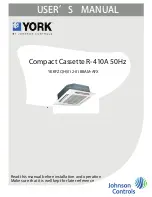
R-410A
Brand: York Pages: 24

R-410A
Brand: York Pages: 56
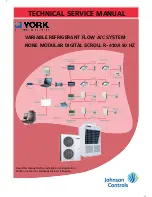
R-410A
Brand: York Pages: 385

088305
Brand: Free Spirits Pages: 32

Blue2
Brand: AbleNet Pages: 9

MR8003
Brand: CAME Pages: 4

SDM-CVO4
Brand: Campbell Pages: 2

TGSS 740
Brand: Parker Pages: 2

CWP-7
Brand: Park Tool Pages: 2

SafeAir M200
Brand: ParaZero Pages: 17

XPAND 3D
Brand: Xpand Pages: 24

RF UTUNING KIT
Brand: Yaesu Pages: 2

YS6704-UC
Brand: Yolink Pages: 27

H3CE180
Brand: York Pages: 13

















