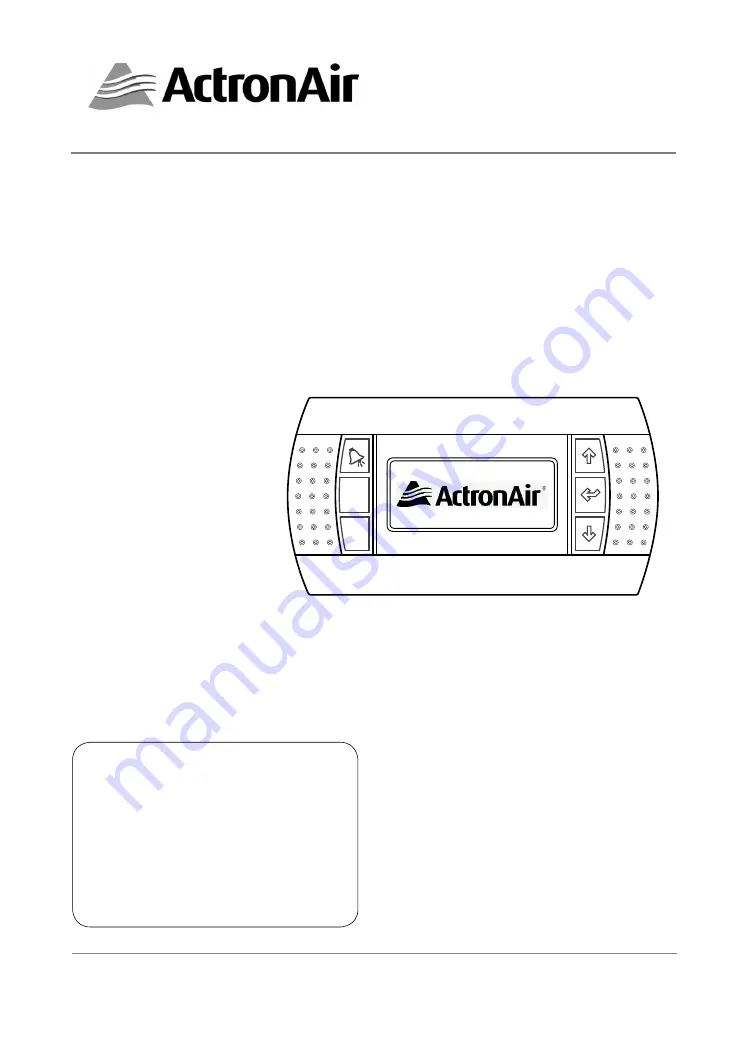
Please Read This Manual
Congratulations on your purchase of an
ActronAir air conditioning system. This unit
has been designed and manufactured with
the highest quality standard in mind.
Please read this manual thoroughly and keep
it near the unit for future reference.
Esc
Prg
®
HERCULES AIR CONDITIONING SYSTEM
CONTROL INTERFACE
Operating Instructions
Copyright © 2016 Actron Engineering Pty. Ltd. All rights reserved.
This manual is a controlled document which contains confidential and proprietary information.
Distribution, modification, copying and/or reproduction are prohibited without written consent from ActronAir.
Model Number
CP10
APPLICABLE TO
HERCULES MODELS
(PKV1400 PKV1700 PKV2000)


































