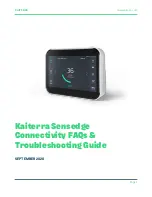ActionTec zControl, User Manual
The ActionTec zControl User Manual is a comprehensive guide that enables users to effortlessly set up and maximize the functionalities of their zControl device. This informative manual is available for free download at manualshive.com, allowing users to easily access all the necessary instructions to enhance their device experience.